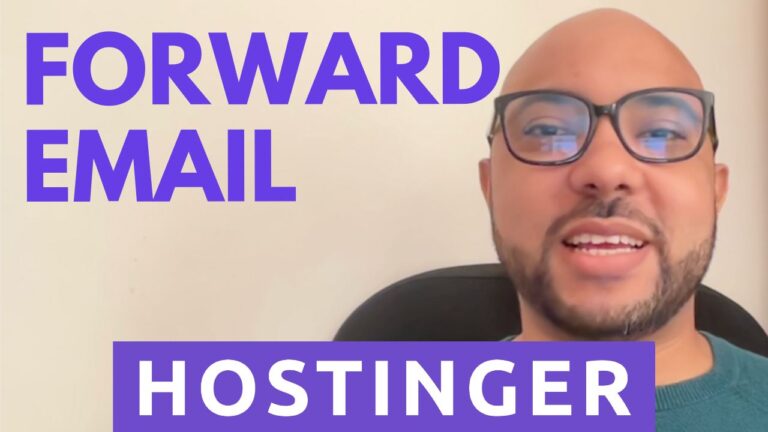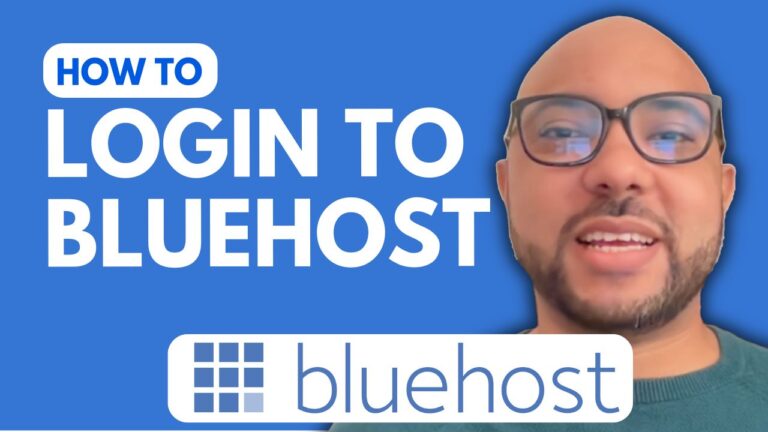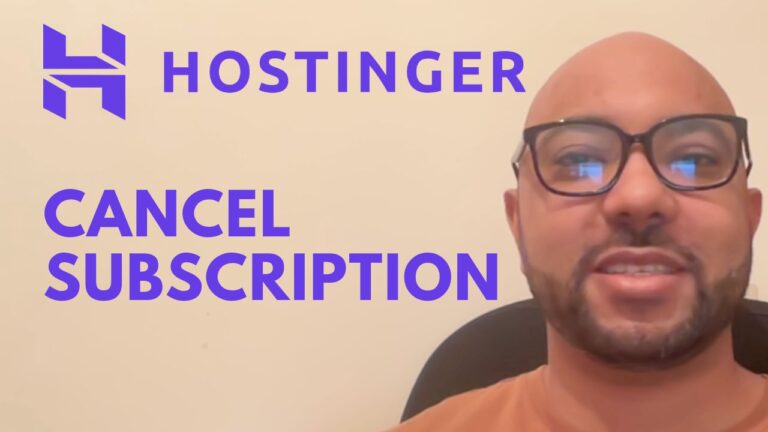How to Add a Subdomain in Bluehost
Welcome to Ben’s Experience! In this tutorial, I’ll walk you through the steps to create a subdomain in Bluehost. If you’re looking to organize your website or create separate sections, adding a subdomain is a great way to do that.
Steps to Add a Subdomain in Bluehost
- Log in to Your Bluehost AccountStart by logging into your Bluehost account. Once you’re in, navigate to the main dashboard.
- Access Website SettingsGo to the “Websites” section and click on “Settings” under the website for which you want to create a subdomain.
- Open cPanelClick on “Advanced” and scroll down to find the cPanel section. Next to it, click on “Manage” to access your cPanel.
- Create a SubdomainInside cPanel, scroll down to the “Domains” section and click on “Domains.” Then, click on the “Create a New Domain” button.Enter your desired subdomain name, such as
blog.btestingdomain.com, and specify the folder name where your website files will be stored. After entering the details, click “Submit.” - Check Your SubdomainYour subdomain should be created successfully. You can visit it to verify. If you encounter a DNS error, it’s normal. DNS changes can take a few minutes to a couple of days to propagate.
- TroubleshootingIf you see a forbidden error page after waiting, it indicates that DNS changes have taken effect. Simply wait a bit longer if needed or restart your router to refresh your IP address.
Additional Resources
For more detailed courses on Bluehost and other aspects of managing your online presence, you can access my free university at university.bensexperience.com. Here, you’ll find comprehensive courses on setting up your website, managing email accounts, optimizing performance, and more.
Thank you for watching! If you found this guide helpful, don’t forget to like the video and leave a comment below.