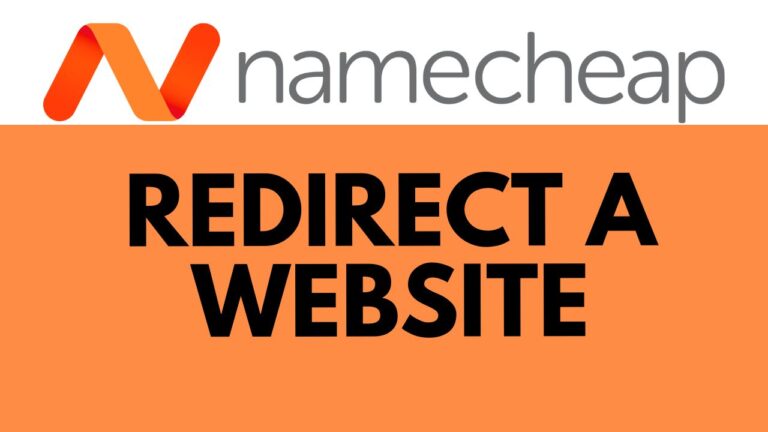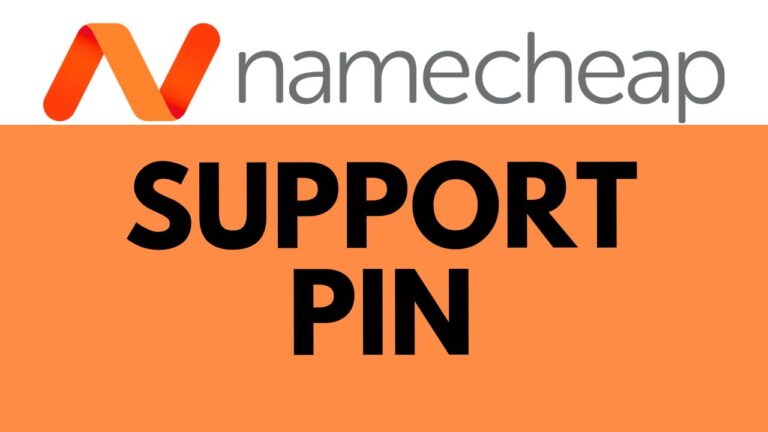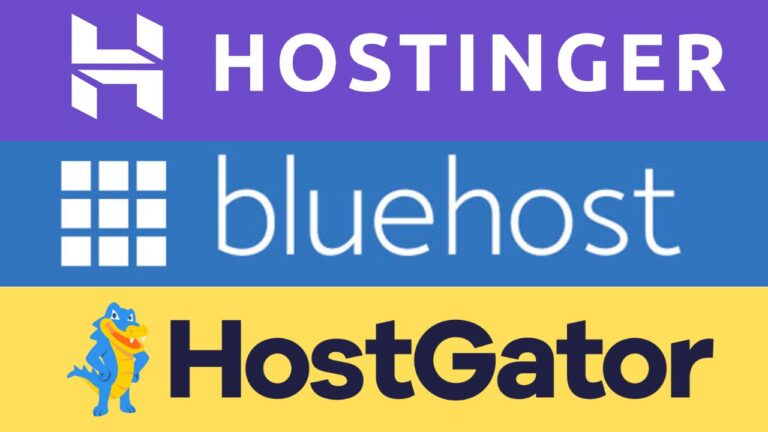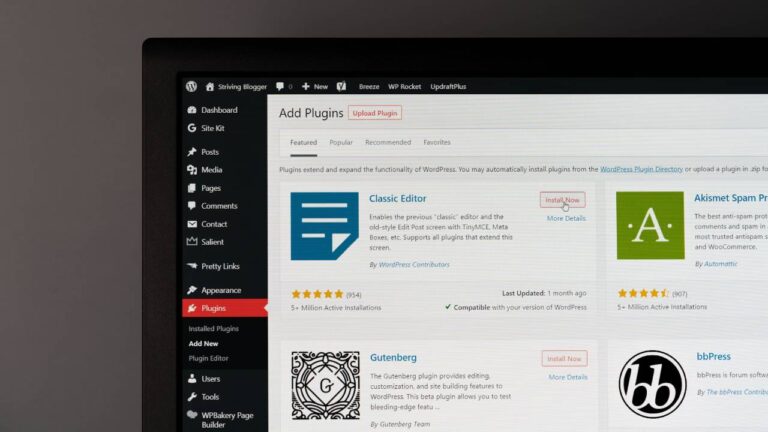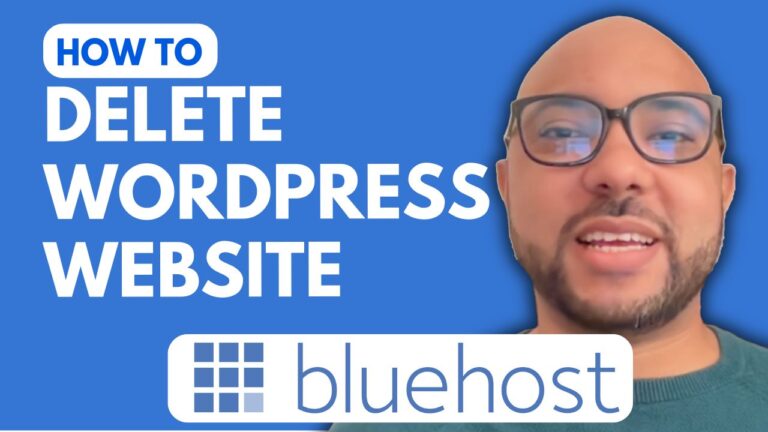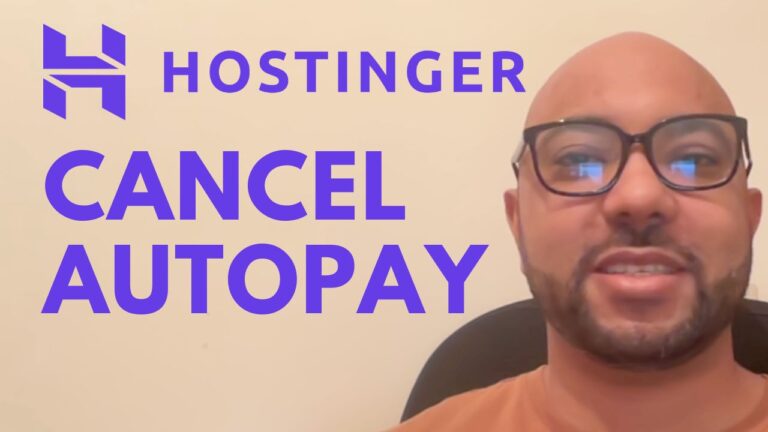How to Set Up Bluehost Email
Setting up your Bluehost email account is a straightforward process that can be completed in just a few minutes. In this guide, I’ll walk you through each step to ensure your email is set up correctly, helping you manage your online business with ease.
Step 1: Access Your Bluehost Account
To begin, log in to your Bluehost account. Once inside, navigate to the left side menu and click on “Email and Office.” From here, you’ll want to proceed to “cPanel Email” by selecting “Email Accounts” and then clicking on “Continue.”
Step 2: Navigate to cPanel
Now that you’re in cPanel, it’s time to create your email account. Before diving into the details, let me share an exciting opportunity with you. You can get free access to Ben’s Experience University today. Inside this online university, you’ll find various courses that can help you with your online business. For example, the Bluehost online course will teach you how to set up your website, manage your email account and domain name, optimize website performance, and manage billing and account settings. To access these courses for free, simply visit university.bensexperience.com.
Step 3: Create Your Email Account
Returning to the tutorial, you’ll find a “Create” button on this page. Click on it, and from the list, select the domain name where you want to create or set up your Bluehost email. Next, fill in your email address and username (e.g., contact@yourdomain.com). Ensure your password is strong, as this is crucial for security.
Step 4: Configure Optional Settings
Click on “Edit Settings” next to “Optional Settings” to configure the maximum storage space for your Bluehost email. The storage capacity you choose will depend on your hosting plan—the more you pay, the more storage you get.
Step 5: Finalize and Access Your Email
After configuring the settings, click on “Create” and wait a moment. Once your email is created, you can click on “Check Email” next to your newly created email account to access your inbox. Before entering your inbox, click on the “Open” button. This will take you directly to your Bluehost email inbox, where you can start managing your emails.
Conclusion
Setting up your Bluehost email is that simple! With just a few clicks, you’ll have a fully functional email account ready to use. Don’t forget to give this post a like and leave your comments below if you found it helpful. Thank you for reading, and happy emailing!