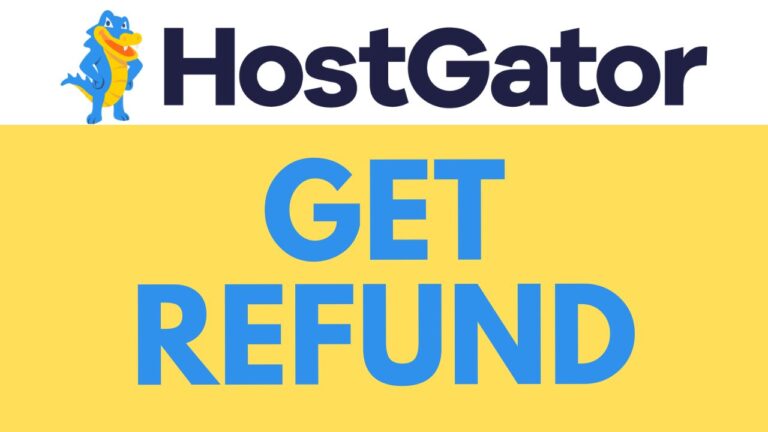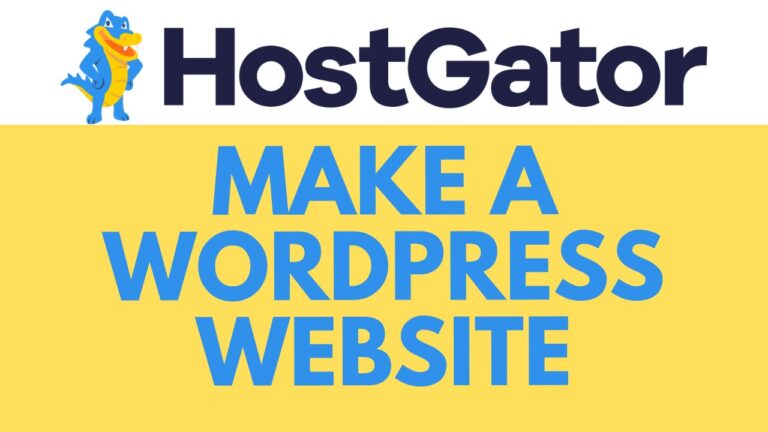How to Redirect a Domain to Another Domain in Bluehost
Redirecting a domain to another domain in Bluehost is a straightforward process that can help you manage your online presence more effectively. Whether you’re consolidating websites, rebranding, or simply redirecting traffic, this guide will show you how to set up a domain redirect in Bluehost.
Step 1: Access Your Bluehost Account
Start by logging into your Bluehost account. Once you’re inside, navigate to the “Websites” section on your dashboard. From there, click on “Settings” under the website you want to work with.
Step 2: Enter the Advanced Settings
Next, scroll down to find the “Advanced” section, and click on “CPanel.” This is where you’ll manage all your domain-related settings.
Step 3: Set Up the Redirect
Under the “Domains” section, click on “Redirect.” Here, you will see options for different types of redirects. For a permanent redirect, select the “301” option. This ensures that search engines recognize the redirect as permanent, which is important for SEO.
Step 4: Choose Your Domains
From the list provided, select the domain you want to redirect. In the redirection field, enter the destination domain. Make sure to include the full URL, starting with “http://” or “https://”.
Step 5: Configure Additional Options
For most users, it’s a good idea to redirect both with and without the “www” prefix. This ensures that all variations of your domain are correctly redirected to the new destination.
Step 6: Finalize and Test the Redirect
Click on the “Add” button to complete the setup. Once added, you should test the redirect to make sure it’s working correctly. Simply enter your original domain into a browser, and it should automatically take you to the new domain.
Conclusion
Redirecting a domain in Bluehost is a simple yet powerful way to manage your online assets. Whether you’re moving to a new domain or consolidating your web presence, this process ensures that your visitors and search engines are directed to the right place.
By following these steps, you’ll have your domain redirect set up in no time, helping you maintain a seamless online experience for your users.