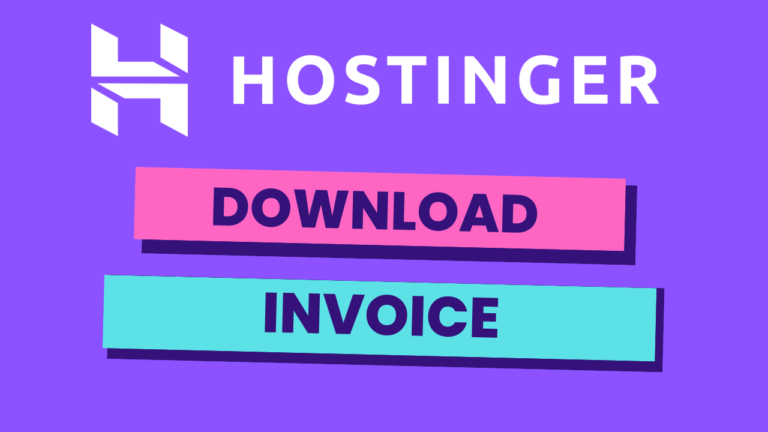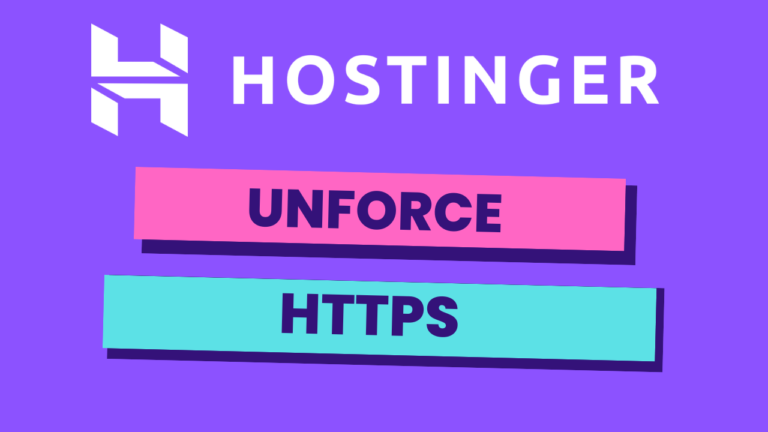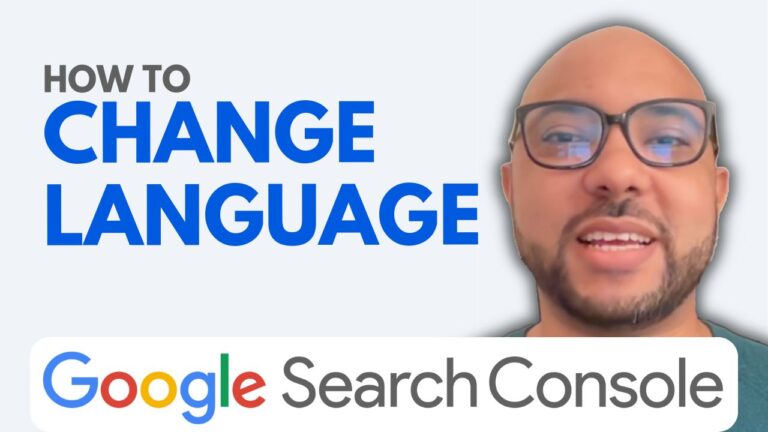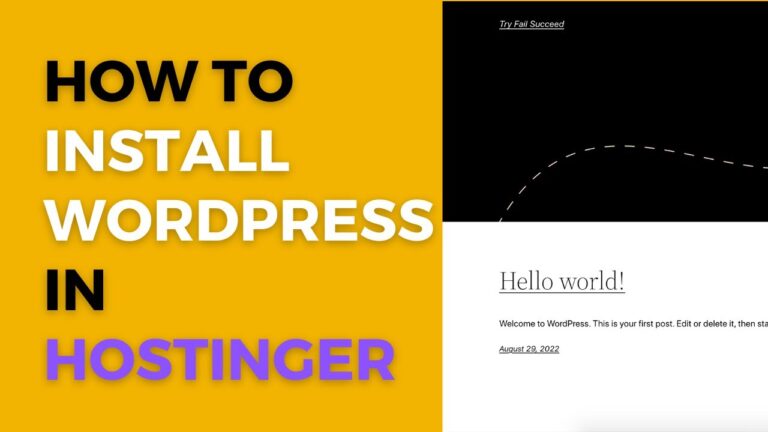How to Add a Website in Google Search Console
Adding a website to Google Search Console is an essential step in managing your site’s presence on Google. In this guide, I’ll walk you through the process of adding a website in Google Search Console, ensuring that your site is properly set up for monitoring and optimizing its performance in search results.
Step 1: Access Google Search Console
To start, log in to your Google Search Console account. If you don’t have an account yet, you’ll need to create one. Once inside, locate the list of properties in your account.
Step 2: Add a New Property
Next, you’ll want to add a new property by clicking on the “Add Property” button. For a straightforward verification process, choose the “URL Prefix” option. This method allows you to verify your ownership using various methods, including uploading an HTML file, adding an HTML tag to your site’s homepage, linking your Google Analytics account, using Google Tag Manager, or verifying through your DNS service.
Step 3: Verify Ownership
For this guide, I’ll demonstrate how to verify ownership by uploading an HTML file. After selecting “URL Prefix,” copy your domain name, paste it into the provided field, and hit “Continue.” Google Search Console will generate an HTML file for you to download.
Step 4: Upload the HTML File to Your Website
Now, it’s time to upload the HTML file to your website. If your website is hosted on Hostinger, log in to your Hostinger dashboard and navigate to your website’s management area. Find the “File Manager” app and open it. Once inside, go to the “public_html” directory. Here, upload the HTML file you downloaded from Google Search Console.
Step 5: Complete Verification
After uploading the HTML file, return to Google Search Console and click on the “Verify” button. If everything was done correctly, your ownership should be verified successfully. In case the verification fails, simply retry the process.
Conclusion
And that’s it! You’ve successfully added your website to Google Search Console. This powerful tool will now help you monitor your site’s performance and make informed decisions to improve your SEO.
Before you go, I have something special for you! I offer two free online courses: one on Hostinger hosting and WordPress management, and another on using the Hostinger website builder to create websites or online shops. You can access both courses for free through the links provided.
If you found this guide helpful, be sure to subscribe to my YouTube channel for more tips and tutorials. If you have any questions, feel free to leave a comment below!