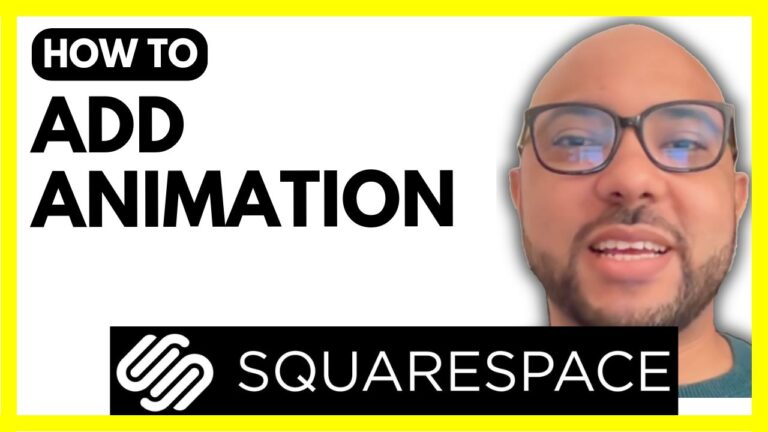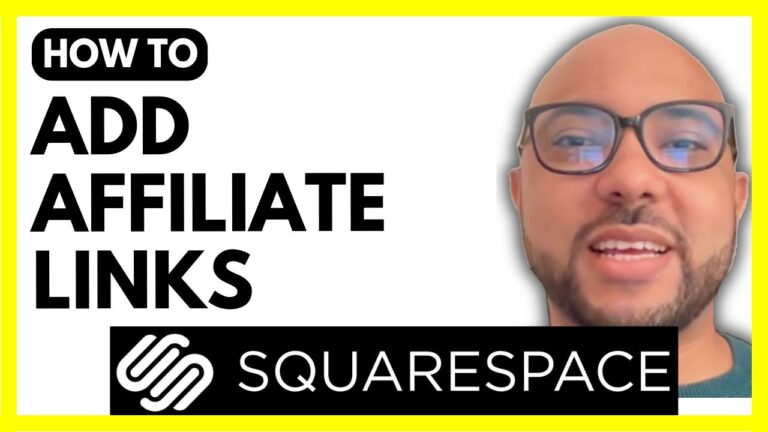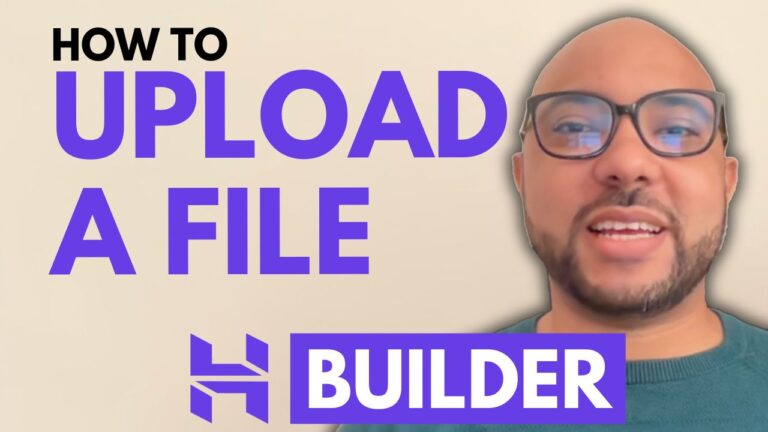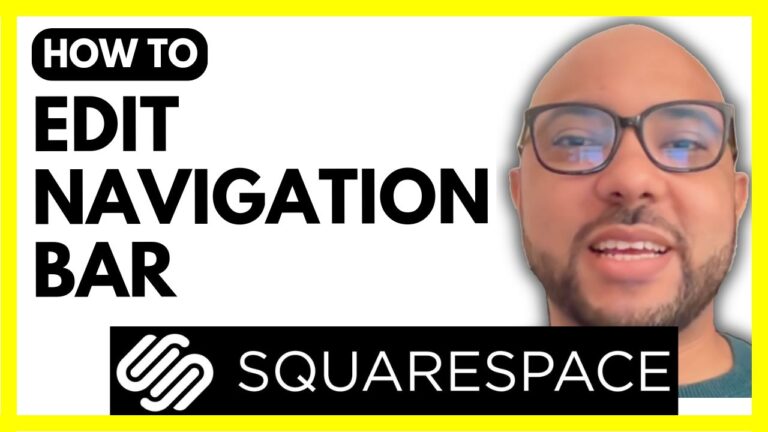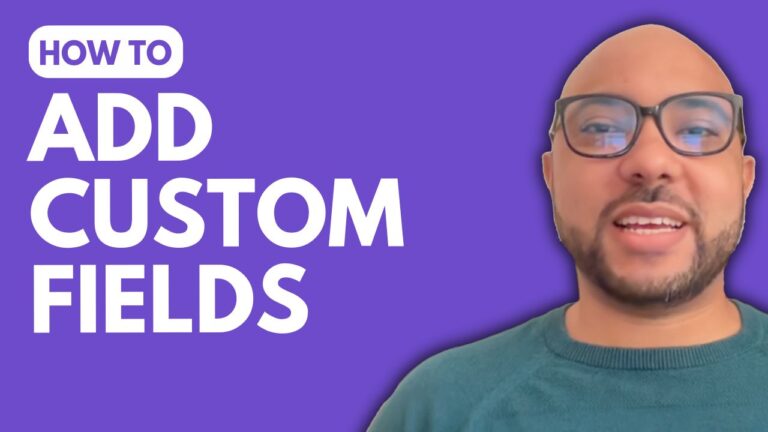How to Sell Digital Products using Hostinger Website Builder
Hey everyone, welcome to Ben’s Experience! In this post, I will show you how to sell digital products without Stripe using Hostinger Website Builder. If you don’t have a Hostinger Website Builder account yet, you can get one from Hostinger’s official website. Use my affiliate link, Ben’s Experience, to visit Hostinger and support my content creation.
First, log into Hostinger and go to the Website Builder. Hostinger offers two plans: Premium and Business. The Business plan includes AI tools, which are beneficial for online work. If you don’t need these tools, you can opt for the Premium plan.
Setting Up Your Digital Product
- Access Store Management: Navigate to your store management area and click on “Products.”
- Add a Product: Click on “Add Product,” then select “Digital.”
- Upload Photos: Upload your product photos from your computer.
- Product Details:
- Title: Give your product a title (e.g., “Digital Product”).
- Description: Provide a detailed description of your product.
- Pricing: Set your price (e.g., $20) and a discounted price if applicable (e.g., $15).
- SKU and Quantity: Set an SKU for your product and track the quantity.
- Category: Assign a category to your product.
- File Upload: Upload the digital file your customers will download.
Once the product is set up, customers will receive an email with a download link valid for 48 hours.
Displaying Your Product on Your Website
- Edit Your Website: Click on “Edit Website” to open the Website Builder.
- Add a Section: Click on “Add Section,” then select “Online Store” and choose a “Single Product” template.
- Select Your Product: Under the product section, select your digital product from the list.
- Update Your Website: Close the window and update your website.
Managing Payments
Customers can pay using PayPal or cash on delivery. If they choose PayPal, they can use their PayPal balance or a credit/debit card. After filling out the payment form, including billing address and other details, they can complete the purchase.
Conclusion
Selling digital products using Hostinger Website Builder is straightforward. Before you go, I have something special for you. I offer two free online video courses: one on Hostinger hosting and WordPress management, and another on using Hostinger Website Builder to create basic websites or online shops. Get them both for free by clicking the link in the description.
If you liked this post, give it a thumbs up and subscribe for more. If you have any questions, leave a comment below.