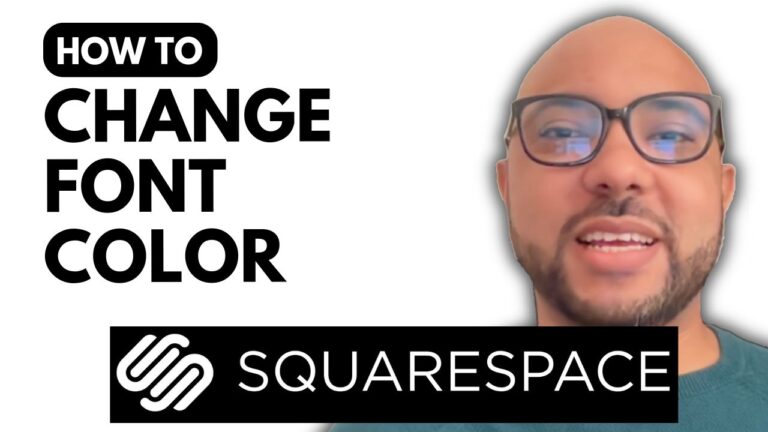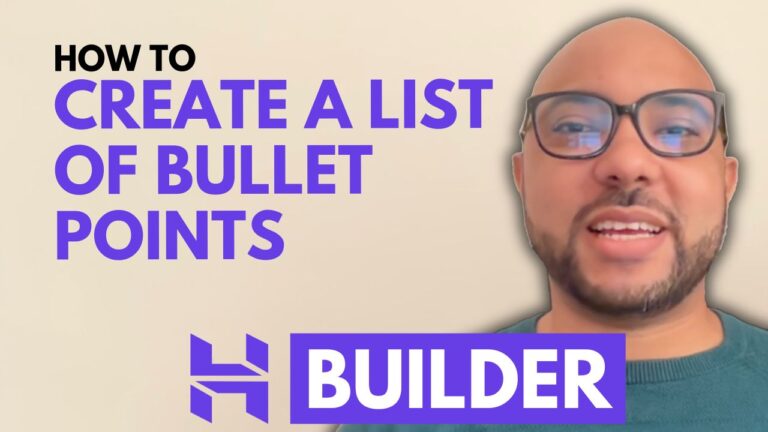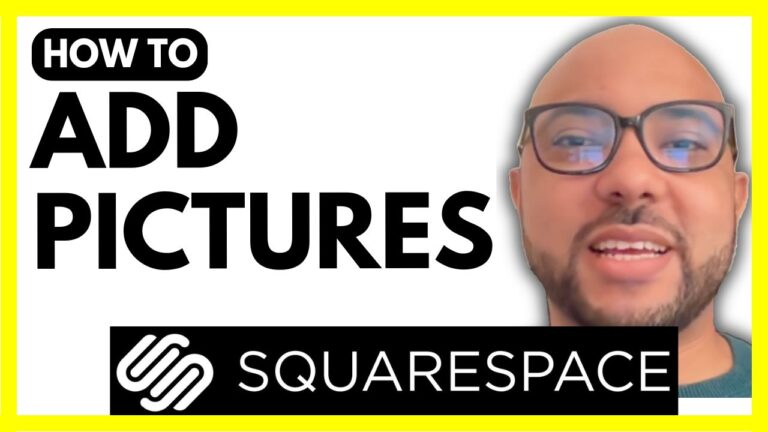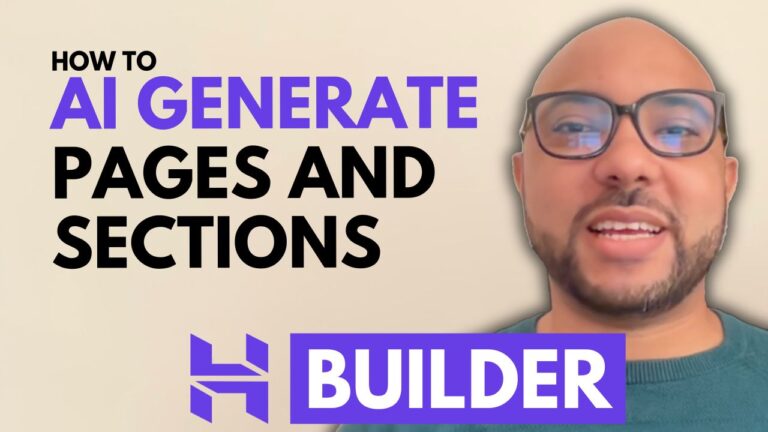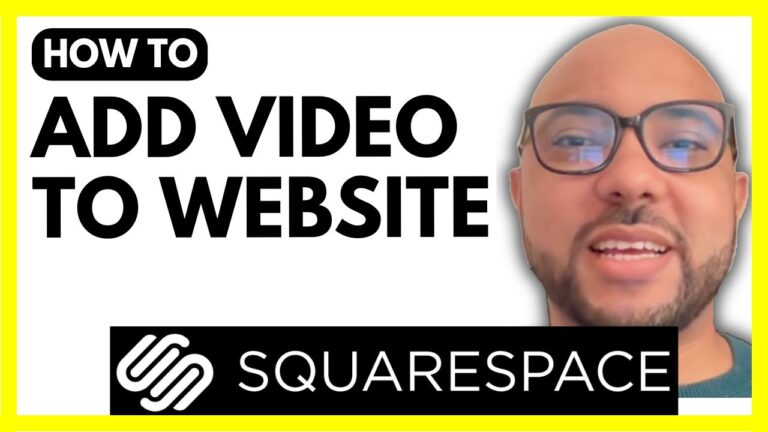How to Edit Your Store Name and Regional Settings in Hostinger Website Builder
Hey everyone, welcome to Ben’s Experience! In this post, I’ll guide you through the process of editing your store name and regional settings in Hostinger Website Builder. This is a crucial step for anyone looking to customize their online store to better reflect their brand and cater to their target market.
Step 1: Access Store Manager Page
First, log in to your Hostinger account and navigate to your store manager page.
Step 2: Edit Store Details
Once you’re in the store manager, go to Store settings and click on Store details. Here, you can change your store name. For example, you might rename it to “B Outdoor” to better suit your brand.
Step 3: Adjust Regional Settings
In the same section, you can edit your store’s regional settings. This includes changing your store currency and the measurement system used for your products. It’s important to set these correctly to ensure your customers have a smooth shopping experience.
Step 4: Manage Payment Methods
If you have a payment method connected, such as PayPal, you might need to disconnect it before changing your currency. Here’s how you do it:
- Go to Store settings.
- Click on Payment.
- Find your PayPal connection and click on Manage.
- Click on Disconnect PayPal and confirm your choice.
After disconnecting PayPal, return to Store settings and Store details. Now you should be able to change your store currency.
Final Thoughts
Editing your store name and regional settings in Hostinger Website Builder is a simple yet vital task to make sure your online store is fully aligned with your business needs. By following these steps, you can ensure that your store settings reflect your brand and cater to your customers effectively.
Before you go, I have something special for you. I offer two free online video courses:
- The first course is about hosting with Hostinger and managing WordPress.
- The second course shows you how to use Hostinger Website Builder to create basic websites or online shops.
You can get them both for free by clicking the link in the description. If you found this post helpful, please give it a thumbs up and subscribe to my YouTube channel for more tips. If you have any questions, leave a comment below.