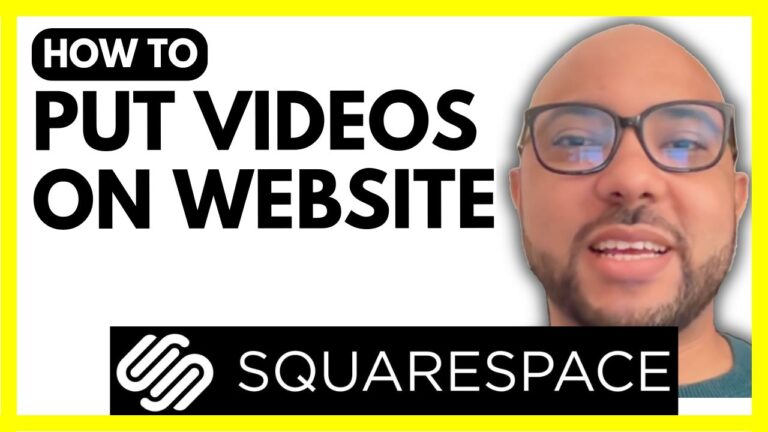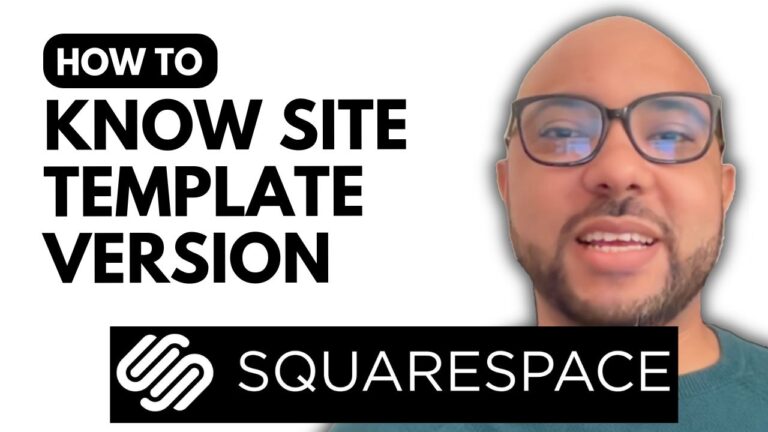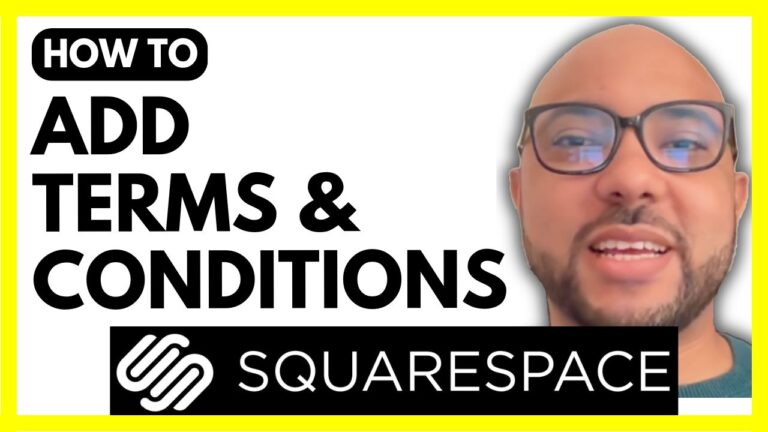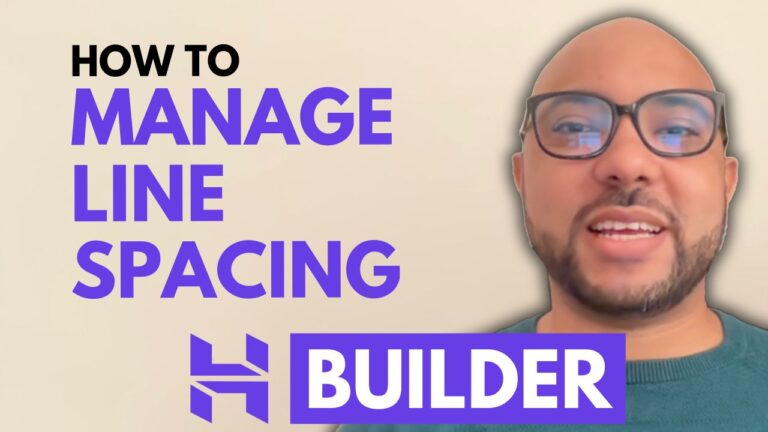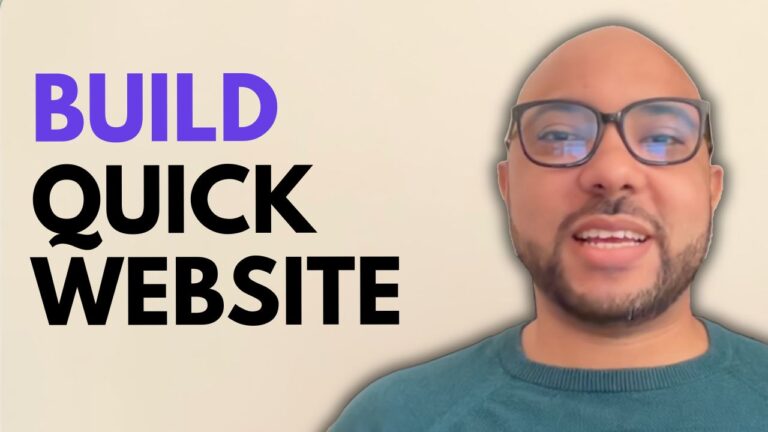How to Manage Invoices in Hostinger Website Builder
Hey everyone, welcome to Ben’s Experience! In this guide, I’ll show you how to manage your online store invoices using the Hostinger Website Builder. Managing invoices efficiently is crucial for any eCommerce store, and with Hostinger’s tools, it’s a breeze. Let’s dive in!
Step-by-Step Guide to Managing Invoices:
1. Accessing the Store Manager: First, navigate to your website’s homepage in the Hostinger Website Builder. From here, go to your store manager.
2. Creating an Invoice:
- Go to the ‘Orders’ section.
- Click on one of your orders.
- Click on ‘Create Invoice’.
- Finally, click on ‘Create Invoice’ again to generate the invoice.
Your invoice for the selected order is now created. You can download it to your computer, print it, or send it directly to your customer.
3. Sending the Invoice: The invoice will automatically be sent to your customer’s email address. You can preview the email before sending it to ensure all details are correct.
4. Editing the Invoice Template: To edit your invoice template:
- Go to ‘Store Settings’.
- Click on ‘Invoices’.
Here, you can:
- Edit the invoice title.
- Change the next invoice number.
- Update your company information, including contact and address details.
- Add tax information.
- Choose to display your logo on the invoice and in the email.
Conclusion: And that’s it! You’ve now learned how to manage your online store invoices in Hostinger Website Builder. This process ensures that your invoicing is seamless and professional, keeping your business operations smooth.
Special Offer: Before you go, I have something special for you! I’m offering two free online video courses:
- A course on Hostinger hosting and WordPress management.
- A course on using the Hostinger Website Builder to create basic websites or online shops.
You can get both courses for free by clicking the link in the description. If you found this guide helpful, please give it a thumbs up and subscribe to my channel. If you have any questions, leave a comment below.
Happy website building!