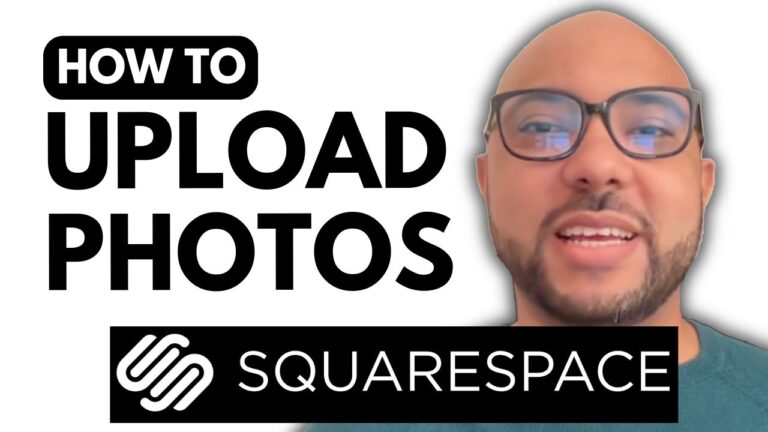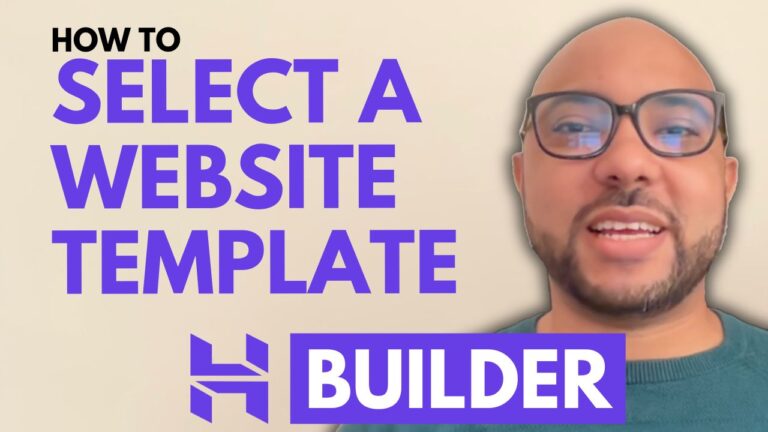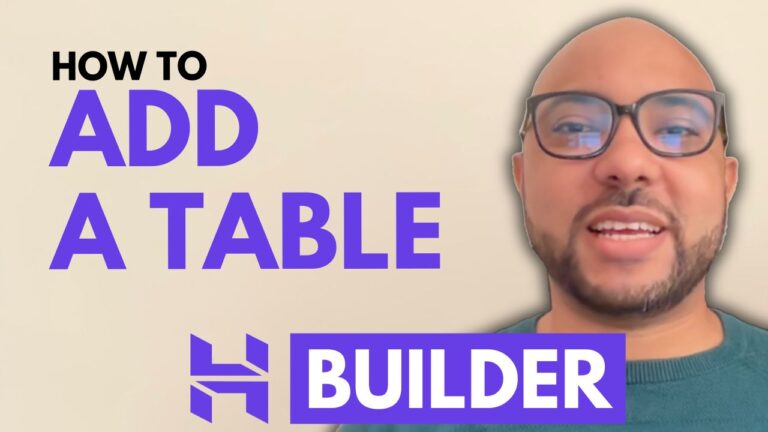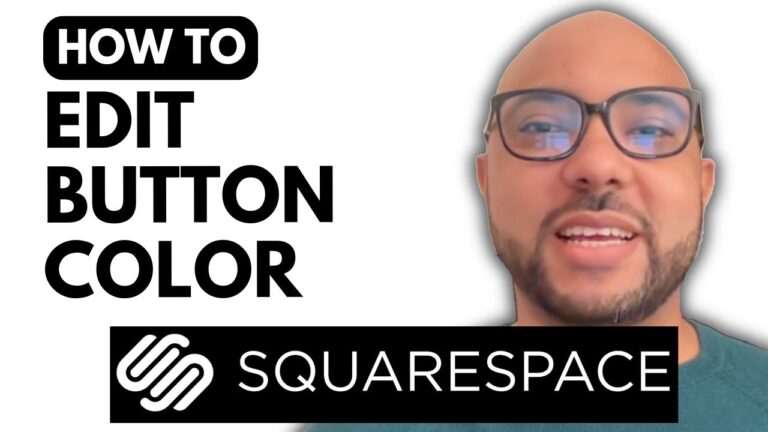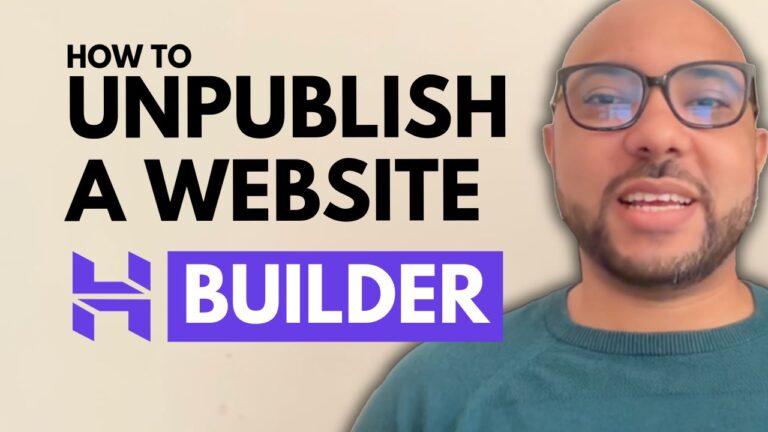How to Check Your Website Traffic in Hostinger Website Builder
Welcome to Ben’s Experience! In this tutorial, I will guide you through the process of checking your website traffic using Hostinger Website Builder. Monitoring your site’s traffic is essential for understanding visitor behavior and optimizing your site accordingly.
First, log into your Hostinger Website Builder account. Once inside, navigate to “Website Settings” and then select “Analytics.” A new window will pop up, providing you with various options to view your traffic data. You can choose to see the traffic overview for the last 3 days, 7 days, or 30 days. For this demonstration, we’ll look at the 30-day overview.
Over the past 30 days, I recorded 390 site sessions and 38 unique visitors. The analytics dashboard presents this information in a graph, showing sessions over time. For instance, on the 13th of July, I experienced a peak with 106 visitors. This detailed graph helps you track the fluctuation in your site’s traffic over the selected period.
Another useful feature is the ability to view sessions by country. In my case, the majority of visits were from Morocco, which is understandable since this is a demo site and I am the primary visitor. However, I also noticed some random visitors from various countries like the US, India, Finland, Saudi Arabia, and Belgium. This diversity in visitor location can be attributed to an article I published titled “Best Hiking Jacket for Cold Weather,” which has been indexed well by Google.
Additionally, Hostinger Website Builder allows you to see sessions by device. This information is crucial as it shows you the preferred devices of your visitors. For my site, most of the traffic came from desktop users.
In summary, checking your website traffic in Hostinger Website Builder is straightforward and provides valuable insights into your audience’s behavior. These analytics can help you make informed decisions to enhance your website’s performance and user experience.
Before you go, I have something special for you! I offer two free online video courses: one on Hostinger hosting and WordPress management, and another on using Hostinger Website Builder to create basic websites or online shops. You can access both for free by clicking the link in the description.
If you found this tutorial helpful, give it a thumbs up and subscribe to my channel. If you have any questions, feel free to leave a comment below.