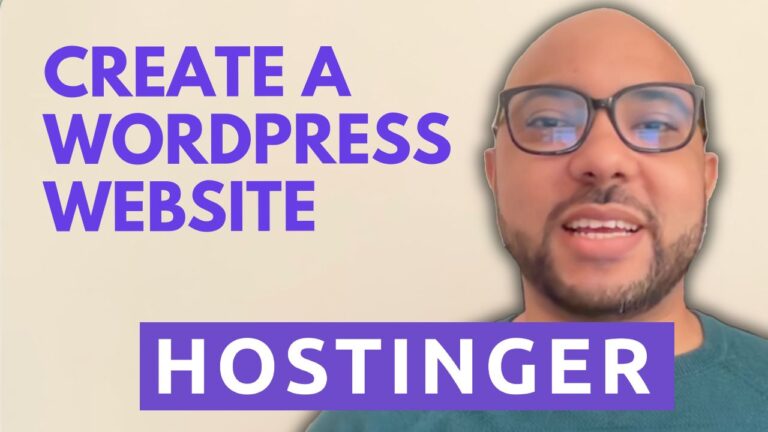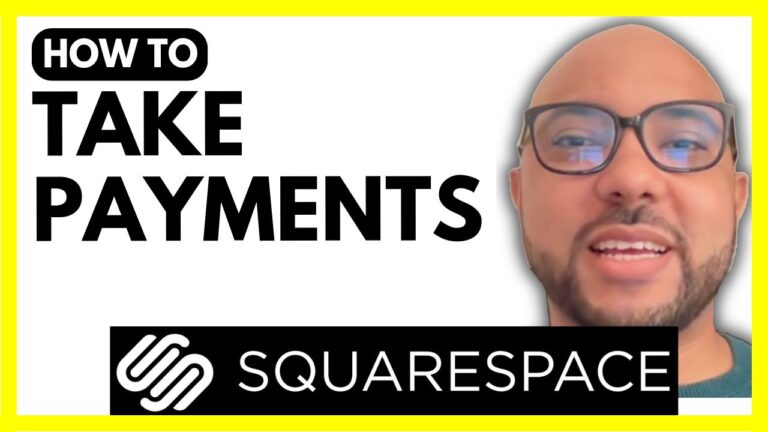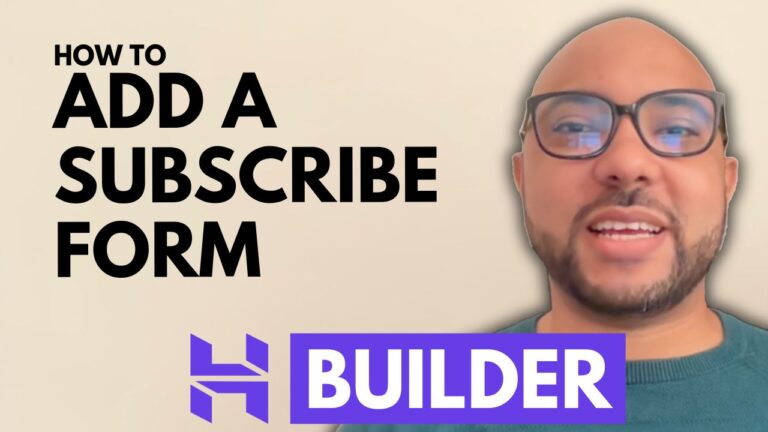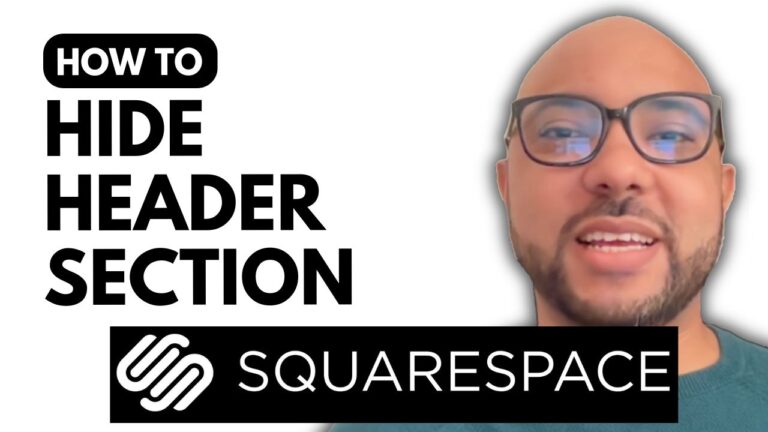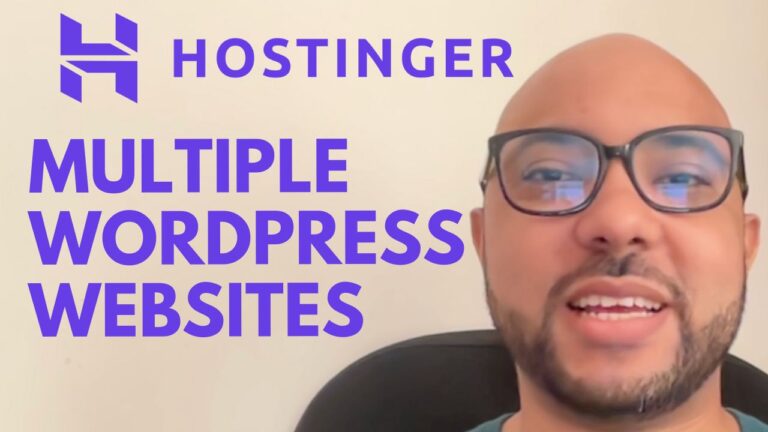Hostinger Website Builder SEO: How to Add Keywords
Hey everyone, welcome to Ben’s Experience! In this post, I’ll show you how to add keywords for your page in Hostinger website builder. Adding SEO keywords is a critical step to enhance your website’s visibility and ensure it ranks well in search engine results.
Step-by-Step Guide to Adding Keywords in Hostinger Website Builder
- Access Website Settings:
- Start by logging into your Hostinger account and opening the website builder.
- Navigate to the website settings section.
- SEO Settings:
- Click on the SEO settings option.
- You can choose between your website pages or store product pages. For this example, let’s select a store page.
- Generate New SEO Info:
- Click on “Generate New SEO Info.”
- Describe your page using your targeted keyword. For instance, if your blog post is about the best shoes for hiking, you might use the keyword “best hiking shoes 2024.”
- Select Your Keywords:
- Choose three targeted keywords for your page.
- Ensure these keywords are relevant to your content.
- SEO Title and Meta Description:
- Create an SEO title that includes your primary keyword.
- Write a meta description. It should be at least 156 characters long and include your primary keyword. For example, “Discover the top hiking shoes for 2024 in this blog post featuring the best shoes for hiking and tips for finding the perfect pair.”
- Page URL:
- Ensure your keyword appears in the page URL for better SEO.
- Content Optimization:
- Include your keywords naturally within the text of your articles.
Why SEO Keywords Matter
SEO keywords are essential for helping search engines understand the content of your page. Properly utilizing keywords can significantly improve your website’s search engine ranking, leading to increased traffic and visibility.
Bonus: Free Online Courses
Before you go, I have something special for you. I offer two free online video courses:
- The first course covers Hostinger hosting and WordPress management.
- The second course teaches you how to use Hostinger website builder to create basic websites or online shops.
You can get both courses for free by clicking the link in the description.
If you enjoyed this post, please give it a thumbs up and subscribe for more tips. If you have any questions, leave a comment below. Happy optimizing!