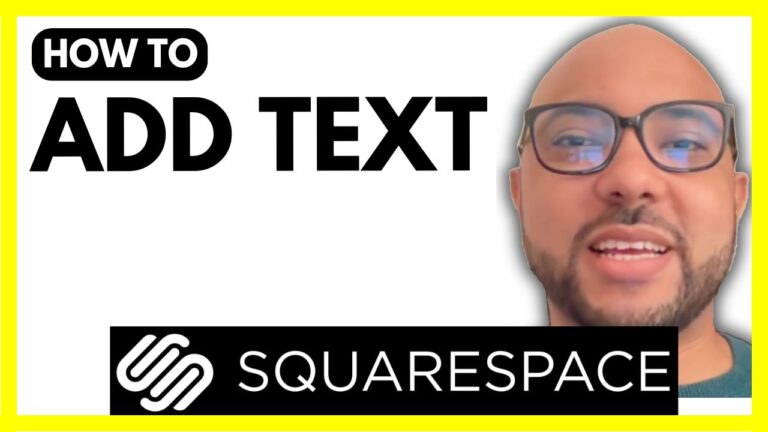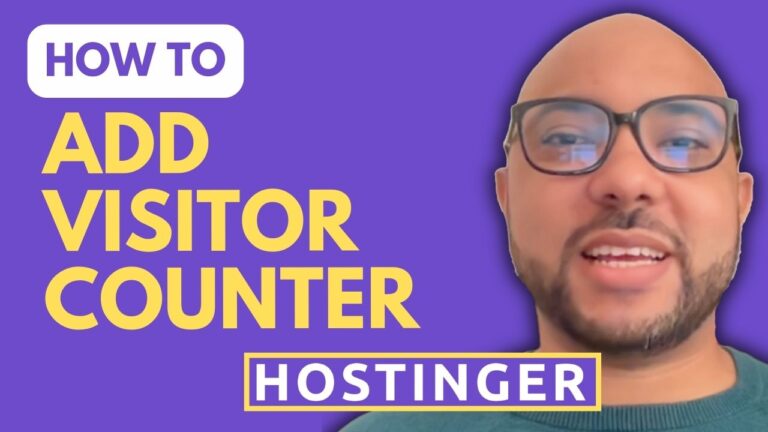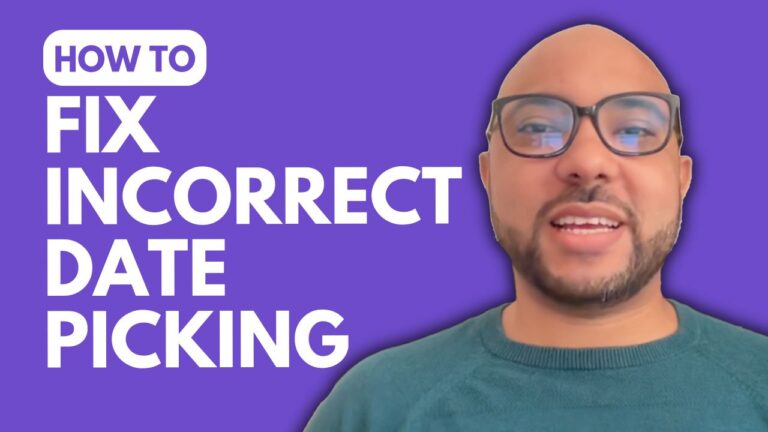How to Verify Your Hostinger Builder Website in Google Search Console
Hey everyone, welcome to B’s Experience! In this guide, I will show you how to verify your Hostinger Builder website in Google Search Console. Ensuring your website is verified in Google Search Console is a crucial step for improving your site’s visibility and performance on Google.
Let’s dive in!
Step-by-Step Guide to Verifying Your Hostinger Builder Website
- Access Your Domain Name:
- First, log in to your Hostinger Website Builder.
- Click on your website address to copy your exact domain name.
- Navigate to Google Search Console:
- Go to Google Search Console and select the “URL prefix” option instead of “Domain.” This step is critical for accurate verification.
- Paste your copied domain name into the provided field and click “Continue.”
- Choose the Verification Method:
- Google Search Console offers multiple verification methods. For this tutorial, we’ll use the HTML tag method.
- Click on the copy button to copy the provided HTML tag.
- Integrate the HTML Tag in Hostinger Website Builder:
- Return to your Hostinger Website Builder.
- Go to “Website Settings” and select “Integrations.”
- Click on “Connect” next to “Custom Code” and paste the HTML tag into the designated field. Save your changes.
- Publish Your Changes:
- Ensure your changes are published by updating your website. This step is necessary for the HTML tag to be recognized by Google Search Console.
- Verify Ownership:
- Go back to Google Search Console and click on “Verify.”
- If the first attempt fails, don’t worry. Repeat the verification process until successful.
And there you have it! Your ownership of the Hostinger Builder website is now verified in Google Search Console.
Special Offer
Before you go, I have something special for you! I offer two free online video courses:
- Hostinger Hosting and WordPress Management.
- Using Hostinger Website Builder to create basic websites or online shops.
You can access both courses for free by clicking the link in the description.
If you enjoyed this guide, give it a thumbs up and subscribe for more tips. If you have any questions, feel free to leave a comment below. Happy website building!