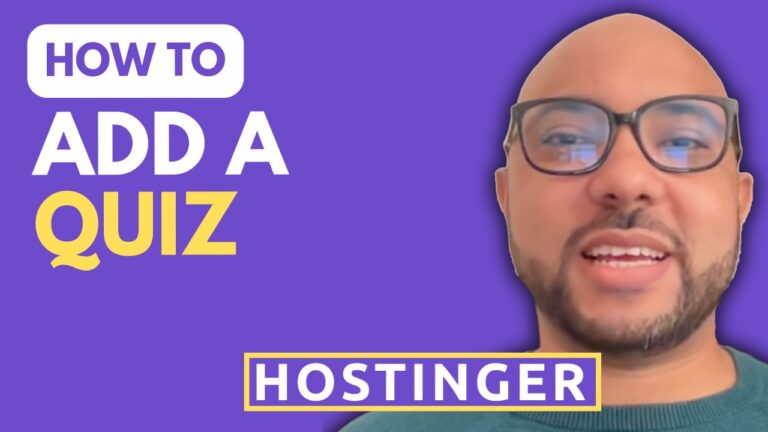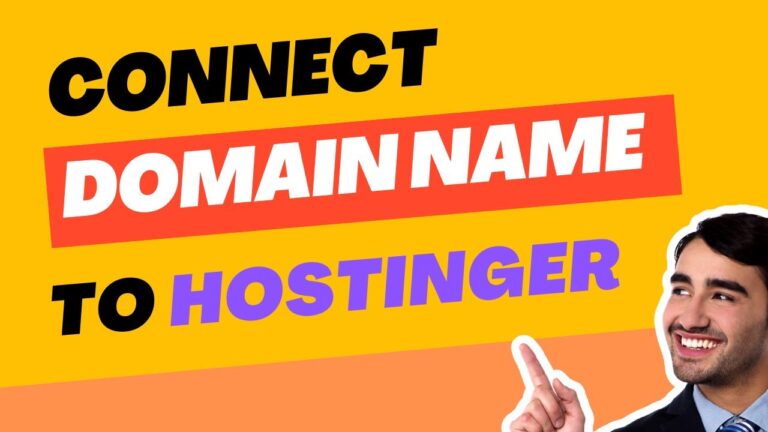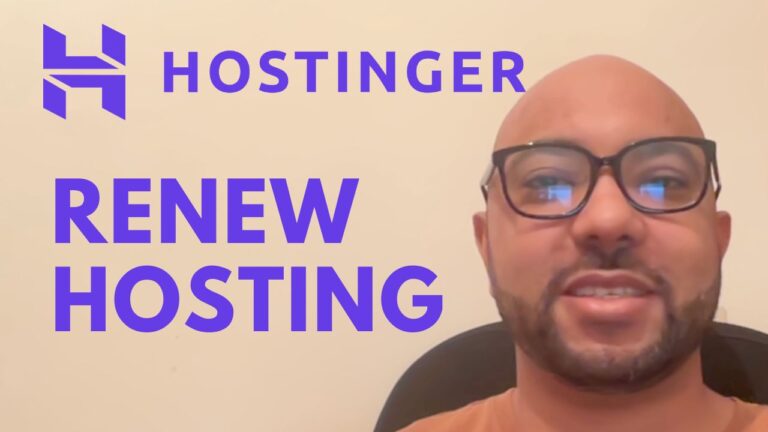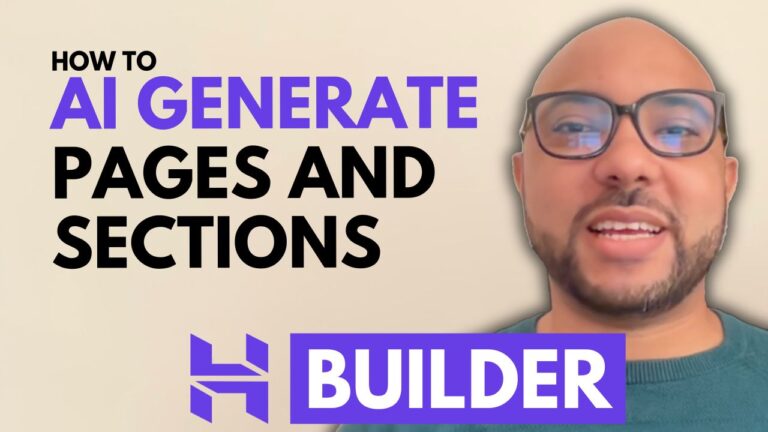How to Change the Section Background in Hostinger Website Builder
Welcome to Ben’s Experience! In this guide, I will show you how to change the section background in Hostinger website builder. Customizing your website’s background can significantly enhance its visual appeal and make it more engaging for your visitors.
Step-by-Step Guide: How to Change the Section Background in Hostinger Website Builder
- Access the Website Builder Open the Hostinger website builder and navigate to the section you wish to modify.
- Select the Section Click on the section you want to change. This will highlight the section, allowing you to make edits.
- Edit the Section Once the section is selected, click on “Edit Section” to open the editing options.
- Choose Your Background Type Hostinger website builder offers three types of backgrounds: color, image, and video. Select the one that best fits your design needs.
- Changing the Background Color
- Click on “Section Color.”
- Select your desired color from the palette.
- Adding an Image Background
- Click on “Image.”
- Add an image from your library or choose from free images available through the Unsplash service.
- Select your image and click on “Add to Page.”
- Adjust the overlay opacity to achieve the desired look.
- Using a Video Background
- Click on “Replace Video.”
- Choose a video from your library or upload a new one.
- Close the window once you have selected your video.
- Update Your Website After making the changes, don’t forget to update your website to save the new background settings.
And that’s it! You’ve successfully changed the section background in Hostinger website builder. Whether you choose a solid color, a captivating image, or a dynamic video, your website will have a fresh new look.
Additional Resources
Before you go, I have something special for you. I offer two free online video courses:
- Hostinger Hosting and WordPress Management: Learn how to effectively manage your hosting and WordPress site.
- Hostinger Website Builder: Discover how to use Hostinger’s website builder to create stunning websites and online shops.
You can get both courses for free by clicking the link in the description. If you found this guide helpful, please give it a thumbs up and subscribe to my channel for more tutorials. If you have any questions, feel free to leave a comment below.
4o