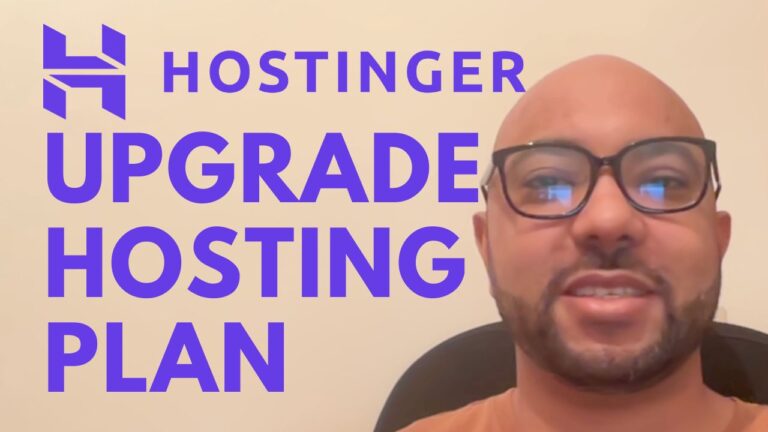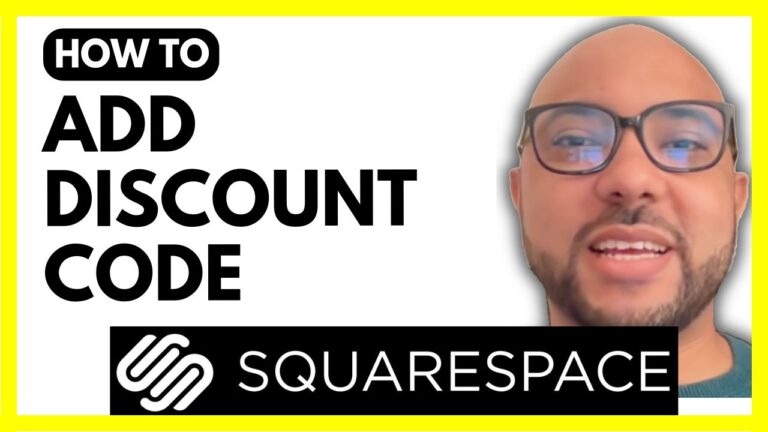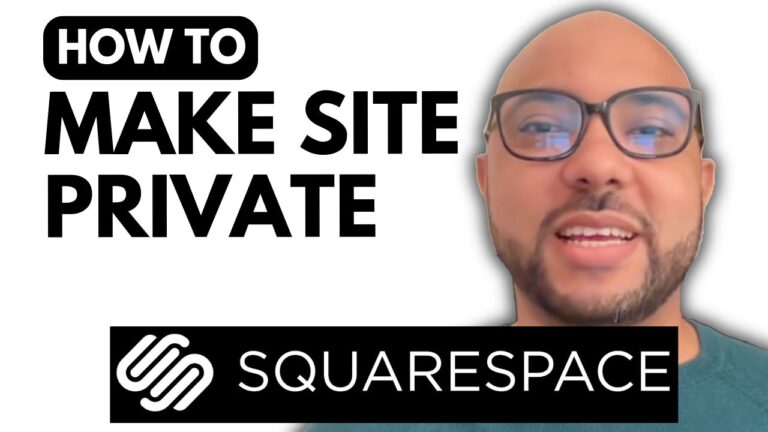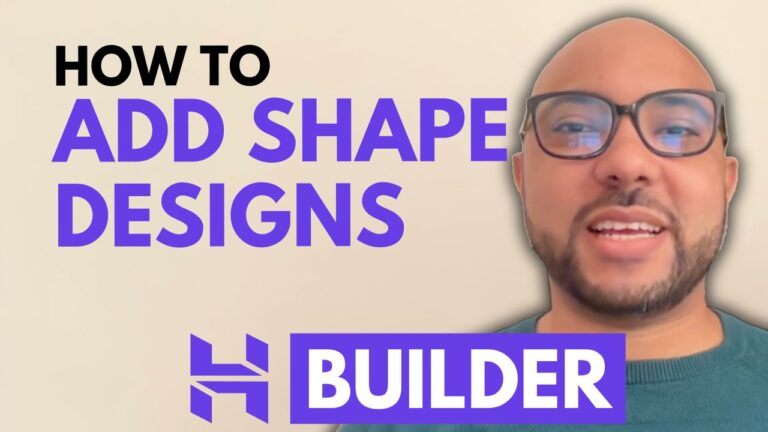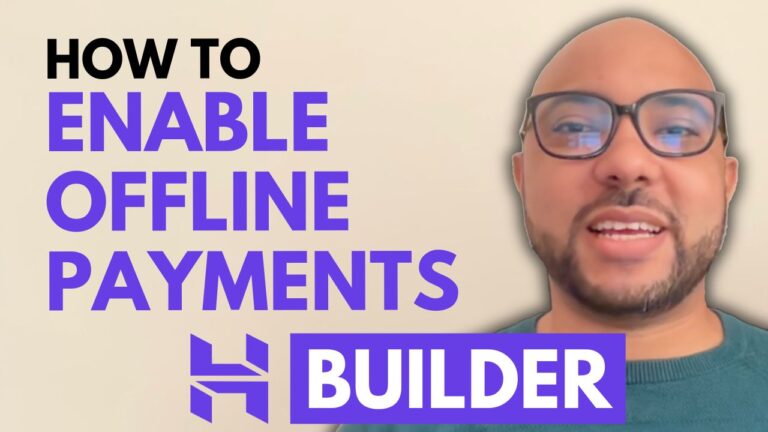How to Generate a QR Code for a Page in Hostinger Website Builder
Welcome to Ben’s Experience! In this guide, I will walk you through the process of generating a QR code for a page in Hostinger Website Builder. This feature is incredibly useful for driving traffic from offline sources directly to specific pages on your website. Let’s dive in!
Step-by-Step Guide to Generate a QR Code in Hostinger Website Builder
- Access Your Website Editor Begin by logging into your Hostinger account and opening your website editor. You should be on the dashboard where all your website pages are listed.
- Select the Target Page Identify the page you want to create a QR code for. In my case, it’s a page called “Menu,” which serves as a restaurant menu with prices, photos, and reviews.
- Generate the QR Code
- Go to ‘Pages and Navigation’ in the left-hand menu.
- Locate your target page and click on the small circle icon next to it.
- Select ‘Create QR Code’ from the options.
- Customize Your QR Code
- You can enable a background color that matches your brand identity. This helps in maintaining a consistent look.
- Set your pattern color to enhance the QR code’s visibility.
- Link and Download Your QR Code
- Make sure the QR code links to the correct page. In this example, I linked it to the “Menu” page.
- Choose the format in which you want to download your QR code. I recommend using PNG for its quality and versatility.
- Click ‘Download’ to save your QR code to your device.
Now you have a QR code that links directly to a specific page on your Hostinger-built website. This can be particularly useful for marketing purposes, such as placing the QR code on physical menus, flyers, or business cards to direct offline customers to your online content seamlessly.
Additional Resources
Before you go, I have something special for you! I’m offering two free online video courses:
- The first course covers Hostinger hosting and WordPress management.
- The second course teaches you how to use the Hostinger website builder to create basic websites or online shops.
You can get both courses for free by clicking here. If you found this guide helpful, give it a thumbs up and subscribe to my channel. If you have any questions, feel free to leave a comment below. Happy building!