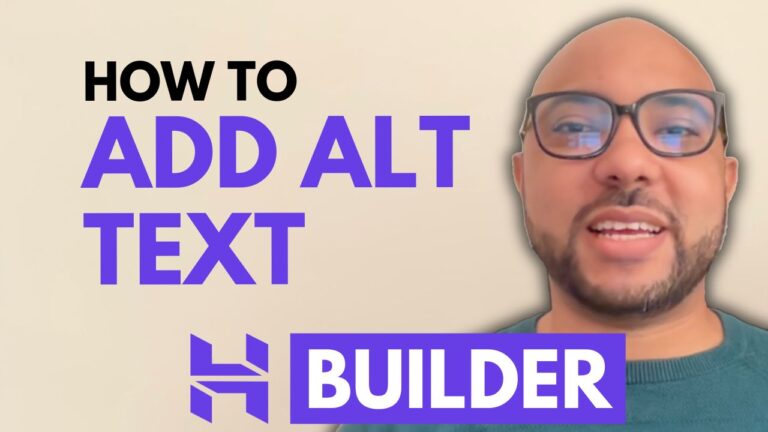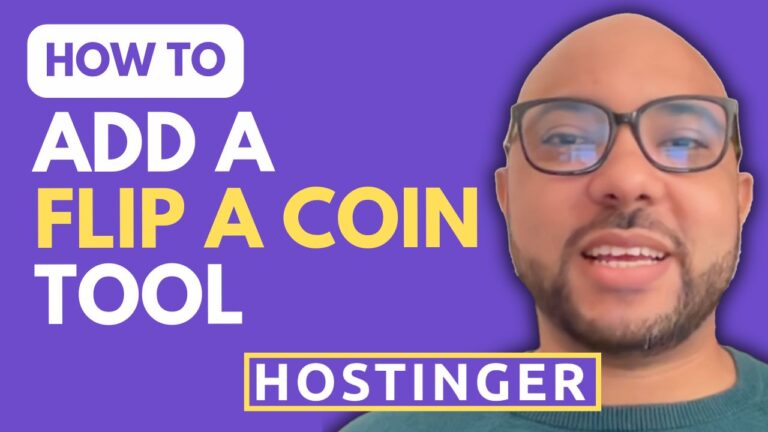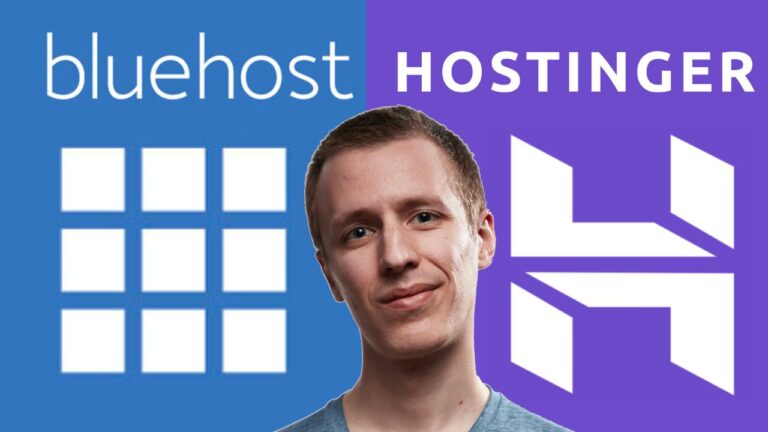How to Activate a Domain in Hostinger
Hey everyone, welcome to Ben’s Experience! In this post, I’ll walk you through the steps to activate a domain in Hostinger. If you want to see your new website added to the website list in your Hostinger account, you need to change or point your domain to Hostinger using name servers. Let’s dive in!
Step 1: Access Your Domain Provider
First, go to your domain name provider. For example, my domain name is registered with DreamHost. You need to locate the management section for your domain registrations.
Step 2: Update Name Servers
This step will vary slightly depending on your domain provider. Here’s what you need to do:
- Locate the name server settings for your domain. In DreamHost, you can find this under the “Whois Info” section.
- Replace the existing name servers with Hostinger’s name servers:
- ns1.dns.com
- ns2.dns.com
- Save the changes.
Step 3: Verify and Add Your Domain in Hostinger
Now that your domain is pointing to Hostinger’s name servers, go back to your Hostinger account to complete the setup:
- Log in to your Hostinger account.
- Click on the “Add Website” button.
- Select the necessary options and hit “Next”.
- Enter your domain name and confirm ownership. Since you’ve already updated the name servers, Hostinger will verify that you own the domain.
Final Step: Complete the Activation
After confirming ownership, you’ll be guided through the final steps to set up your website on Hostinger. And that’s it! You have successfully activated your domain in Hostinger.
By following these steps, you can ensure your domain is properly configured to work with Hostinger. This process allows your website to be accessible and ready for all the amazing content you plan to share.
Thank you for following along! If you have any questions, feel free to leave them in the comments section below. For more tutorials and guides on Hostinger hosting and WordPress management, don’t forget to subscribe to my YouTube channel: Ben’s Experience.