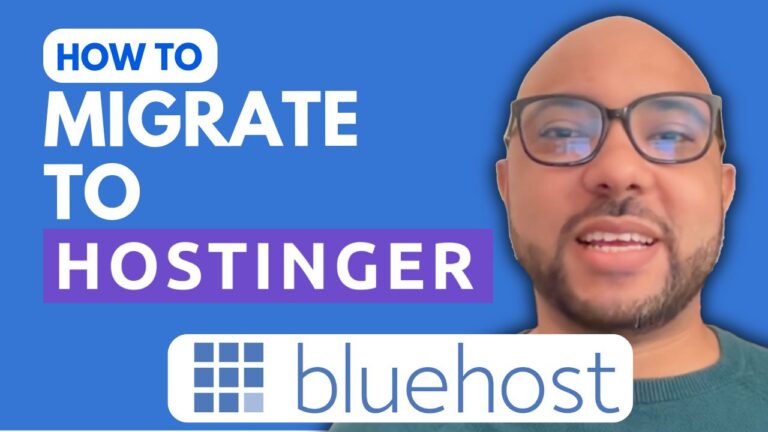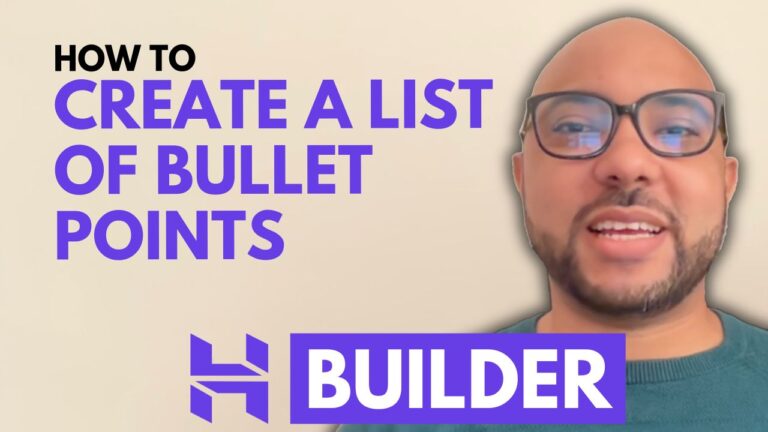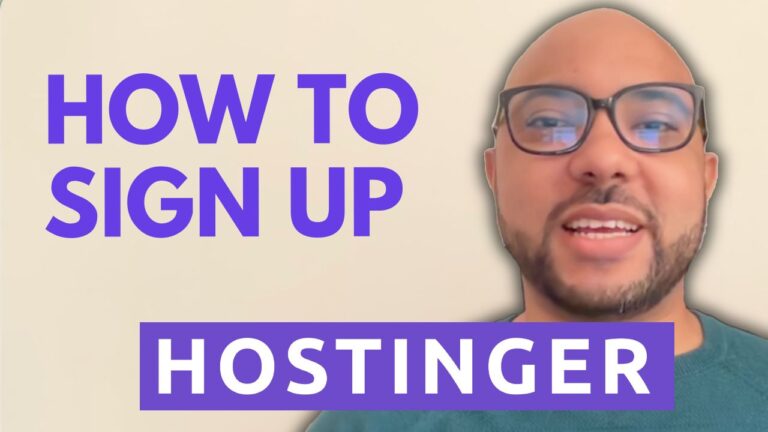How to Install SSL in Hostinger
Hey everyone, welcome to Ben’s Experience! In this blog post, I’ll walk you through the process of installing an SSL certificate in Hostinger. Securing your website with SSL is essential for protecting your visitors’ data and boosting your site’s credibility. Let’s dive into the steps to install SSL in Hostinger.
Step 1: Log into Your Hostinger Account
First, you need to log into your Hostinger account. Once you’re inside, you will see the dashboard.
Step 2: Navigate to Your Website’s Dashboard
From the top menu, click on “Websites.” You will see a list of your websites. Click on the “Dashboard” button next to the website where you want to install the SSL certificate.
Step 3: Access the Security Section
In your website’s dashboard, look at the left-side menu and click on “Security.” Under this section, you will find the “SSL” option. Click on it to proceed.
Step 4: Select Your Website
You will see a drop-down list with your domains. Select the website you want to secure with SSL from this list.
Step 5: Install SSL
Click on the “Install SSL” button. The installation process will start, and you will see a message indicating that your SSL certificate is being installed. This process might take up to an hour.
Step 6: Verify the Installation
To check if the SSL installation is complete, refresh the page after some time. If the status changes to “Completed” instead of “Installing,” your SSL certificate has been successfully installed.
That’s it! Your website is now secured with an SSL certificate.
Special Offer
Before you go, I have something special for you. I’m offering two free online video courses! The first course is about Hostinger hosting and WordPress management, and the second course teaches you how to use the Hostinger website builder to create basic websites or online shops. You can get them both for free by clicking the link in the description.
If you liked this guide on how to install SSL in Hostinger, please give it a thumbs up and consider subscribing to my YouTube channel for more tutorials and tips. If you have any questions, feel free to leave a comment below. Happy hosting!