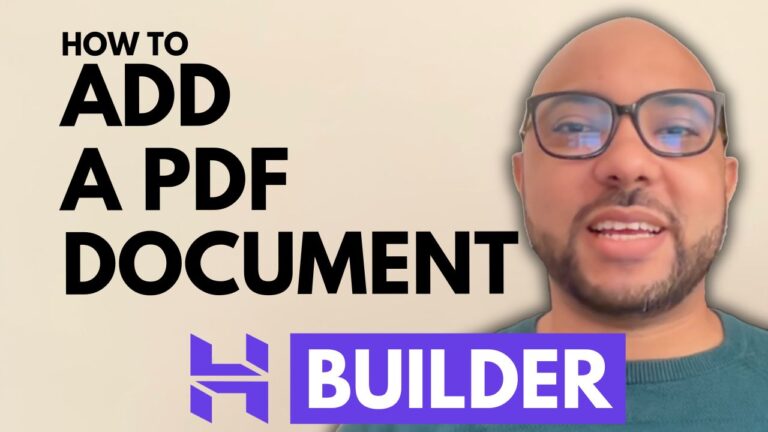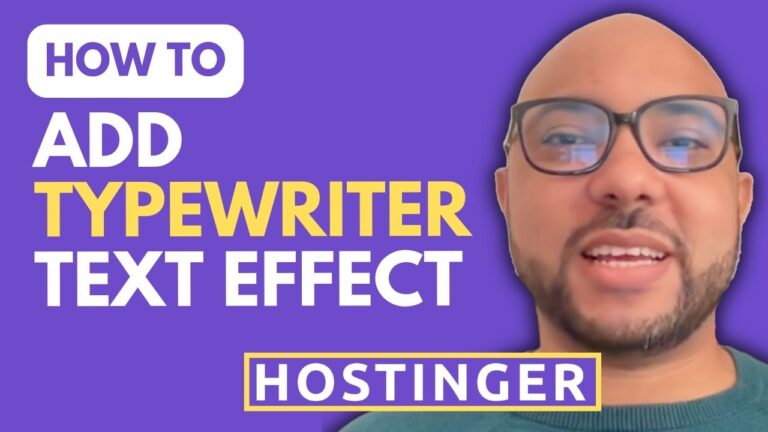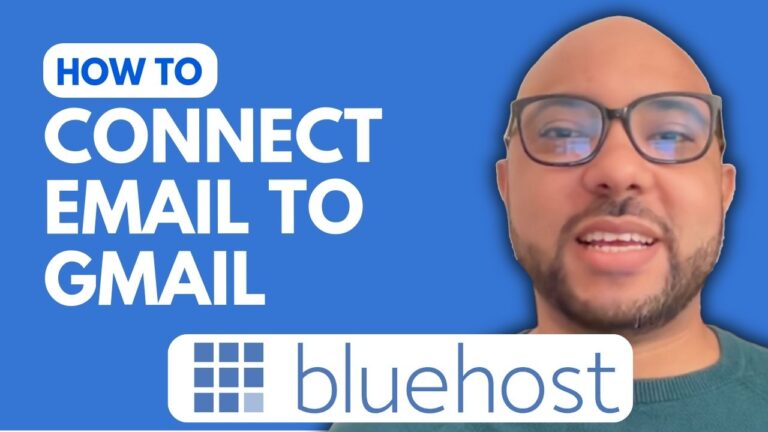How to Change Server Location in Hostinger
Hey everyone, welcome to Ben’s Experience! In this tutorial, I will show you how to change your server location in Hostinger. This simple process can help optimize your website’s speed and performance by selecting a server location closer to your target audience. Let’s get started!
Step-by-Step Guide to Changing Your Server Location in Hostinger
- Log into Your Hostinger Account
- First, log into your Hostinger account with your credentials.
- Navigate to Your Website Dashboard
- Once inside your Hostinger account, go to the top menu and click on “Website.”
- From the list of websites, select the one you want to change the server location for and click on “Dashboard” next to it.
- Access Hosting Plan Details
- On the left side of the screen, click on “Hosting Plan Details.” This will take you to a page with various options for managing your hosting plan.
- Change Server Location
- Next to “Server Location,” you will see a little pen icon. Click on it.
- A drop-down menu will appear. Select your desired new server location from this menu.
- After reading the important information presented, click on “Next” to proceed with the change.
- Confirm the Change
- Review the important information carefully, then click on “Start” to initiate the server location change.
And that’s it! You’ve successfully changed your server location in Hostinger.
Special Offer: Free Online Courses
Before you go, I have something special for you. I’m offering two free online video courses:
- Hostinger Hosting and WordPress Management: Learn how to manage your WordPress site hosted on Hostinger.
- Using Hostinger Website Builder: A comprehensive guide on how to use the Hostinger website builder to create basic websites or online shops.
You can get both courses for free by clicking the link in the description.
Conclusion
If you found this tutorial helpful, please give it a thumbs up and subscribe to my channel for more tips on Hostinger hosting, WordPress management, and website building. If you have any questions, feel free to leave a comment below.
Happy hosting!