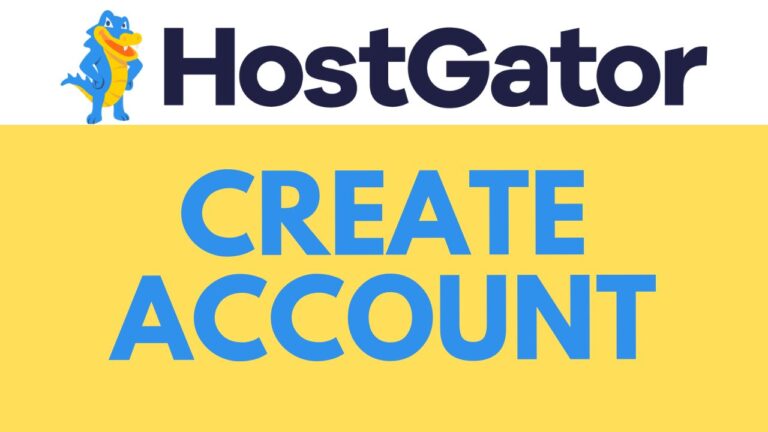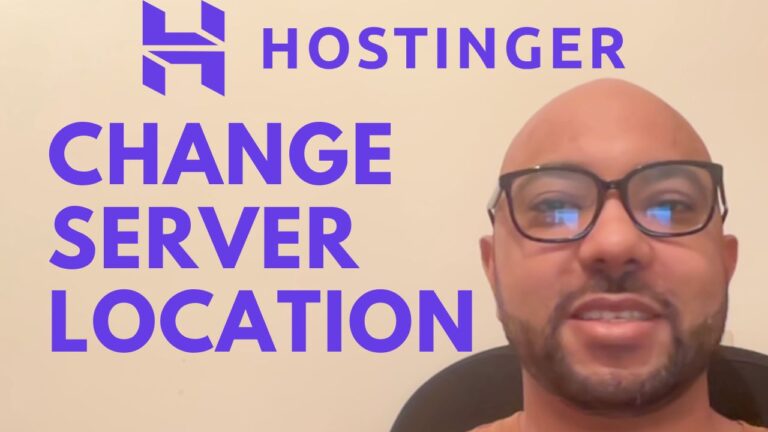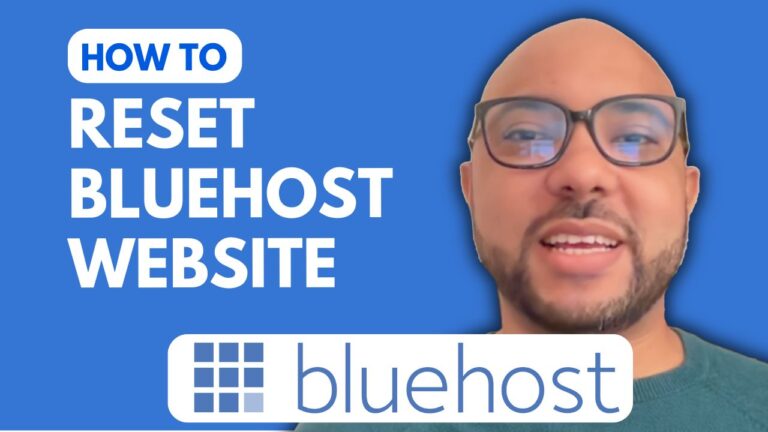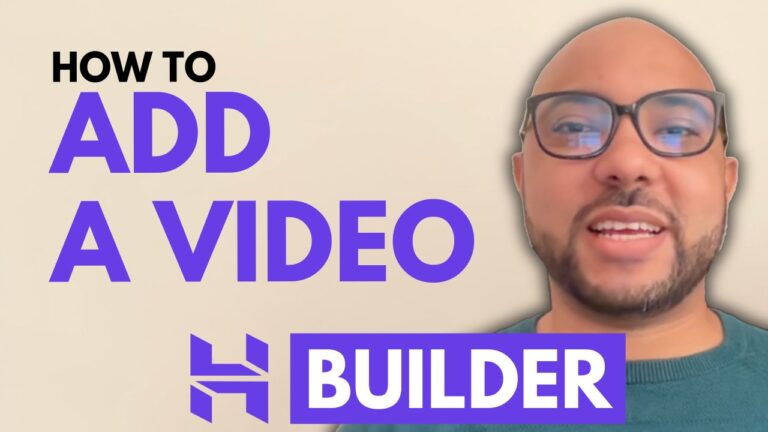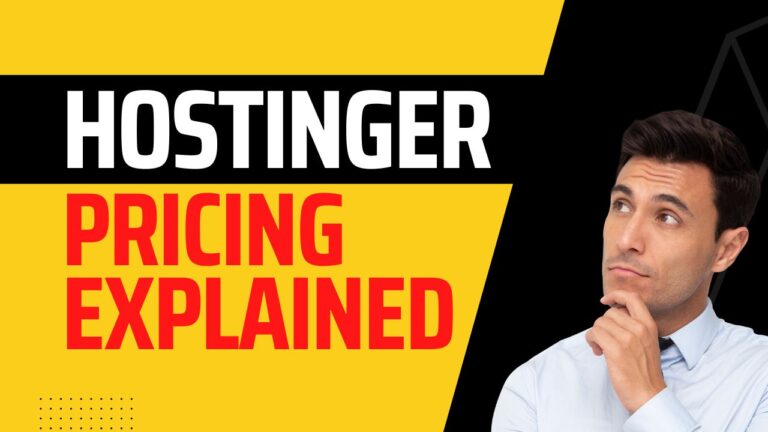How to Open File Manager in Hostinger
Welcome to Ben’s Experience! Today, I’ll walk you through a simple yet essential task: opening the file manager in Hostinger. Whether you’re managing a website or exploring your hosting environment, accessing the file manager is a fundamental skill.
To begin, ensure you’re logged into your Hostinger account. Once logged in, follow these steps:
- Navigate to Websites: In your Hostinger dashboard, locate the ‘Websites’ section. Click on it to proceed.
- Select Dashboard: Next to your desired website, you’ll see the option to access the dashboard. Click on it to enter.
- Access Files: Within the dashboard, find the left-side menu. Among the options listed, click on ‘Files’.
- Enter File Manager: Now, you should see ‘File Manager’ as one of the choices. Click on it to open.
- Access Your Files: Within the file manager, click on ‘Access files’ associated with your website. You’re now inside your website’s file structure, ready to manage files and directories as needed.
Bonus Offer: As a token of appreciation for watching, I have an exclusive offer for you. Gain access to two free online video courses covering essential topics: Hostinger hosting and WordPress management, and utilizing Hostinger’s website builder for creating basic websites or online shops. Simply click the link in the description to claim your free courses!
If you found this guide helpful, please consider giving it a thumbs up and subscribing to my channel for more tutorials and tips. Have questions or suggestions for future topics? Feel free to drop them in the comments section below. Your feedback is valuable!
Until next time, happy hosting!
🔔 Don’t forget to subscribe for more tips and tutorials: [Link to your YouTube channel subscription]