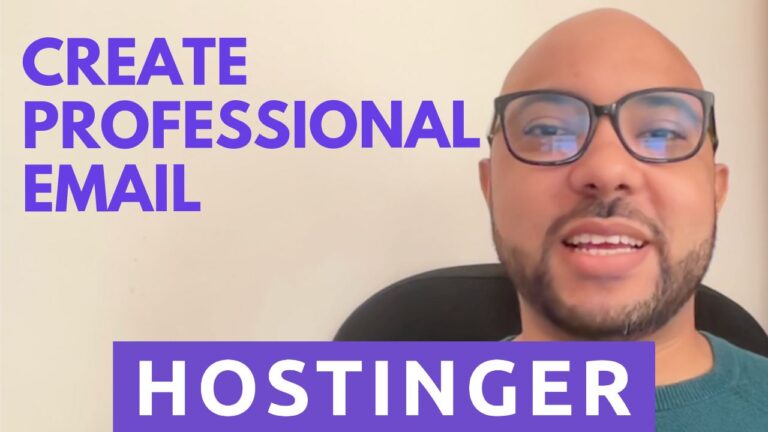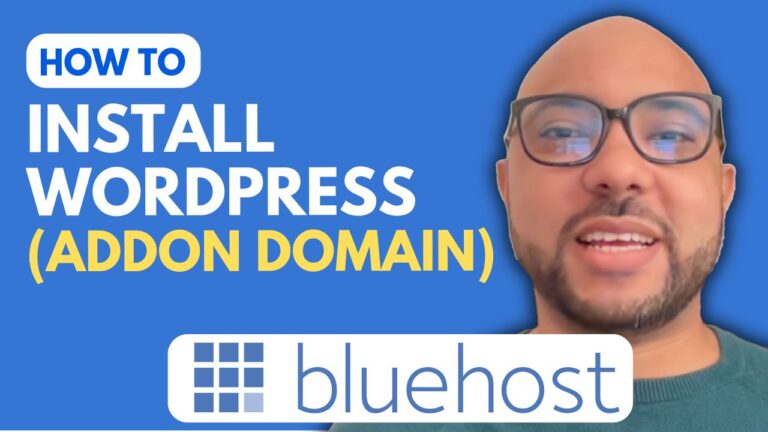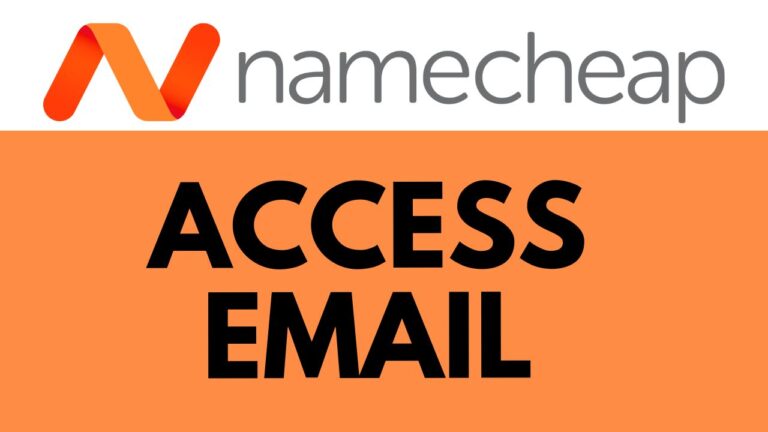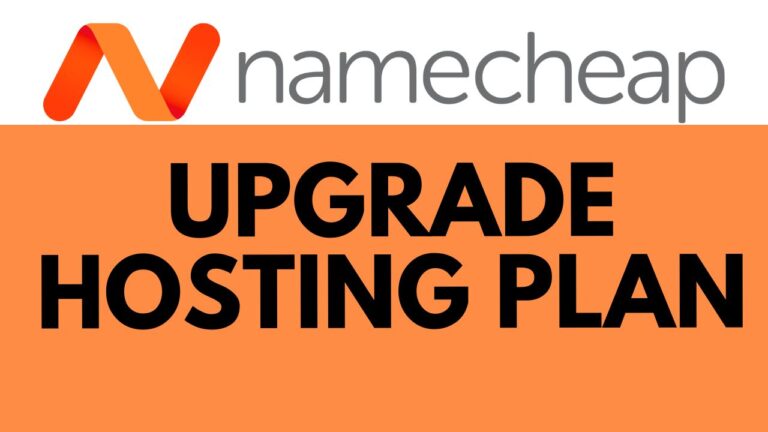How to Set Up a WordPress Website in HostGator: Step-by-Step Guide
Are you looking to set up a WordPress website on HostGator but feeling a bit lost on where to start? Don’t worry, in this step-by-step guide, I’ll walk you through the process from beginning to end. Let’s dive in!
Step 1: Accessing HostGator and WordPress
Before we begin, ensure you have a HostGator account ready to go. Once logged in, follow these steps:
- Settings: Navigate to your HostGator account settings.
- cPanel Access: Look for the “Advanced” section and click on “cPanel.”
- WordPress Manager: In the cPanel, find the “Software” section and click on “WordPress Manager.”
Step 2: Installing WordPress
- Start Installation: Click on the blue “Install” button to kick off the WordPress installation process.
- Configuration Settings: Ensure to use HTTPS for security. Select your domain name for WordPress, choose the latest WordPress version, and set your admin username and password.
- Language Selection: Choose your preferred language for the WordPress site.
- Optional Plugins: Decide if you want to install any additional plugins (you can skip this for now).
- Advanced Options: For beginners, it’s recommended to leave database settings as default.
- Install: Click on “Install” to begin the installation process.
Step 3: Launching Your WordPress Site
- Log In: Access your WordPress control panel using the provided login credentials.
- Optimize: Use caching plugins to improve site performance.
- Purge Cache: Purge all caches to ensure changes take effect.
- Visit Your Site: Once everything is set, visit your WordPress site to see it live!
That’s it! You’ve successfully set up your WordPress website on HostGator. Remember, practice makes perfect, so don’t hesitate to explore WordPress further and customize your site to your liking.
If you prefer visual guidance, you can also check out [Ben’s Experience’s YouTube tutorial](insert link) for a detailed walkthrough of this process.
Don’t forget to like and subscribe to support more tutorials like these. Happy website building!