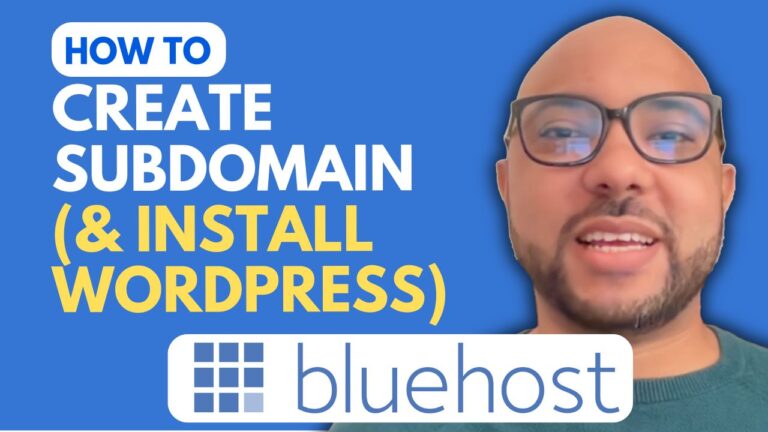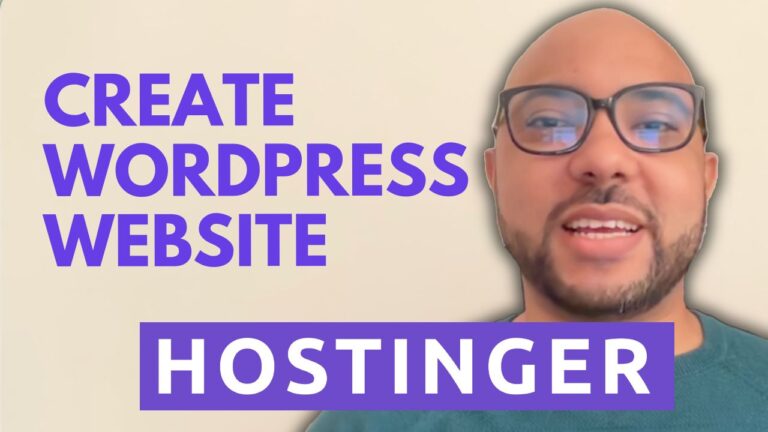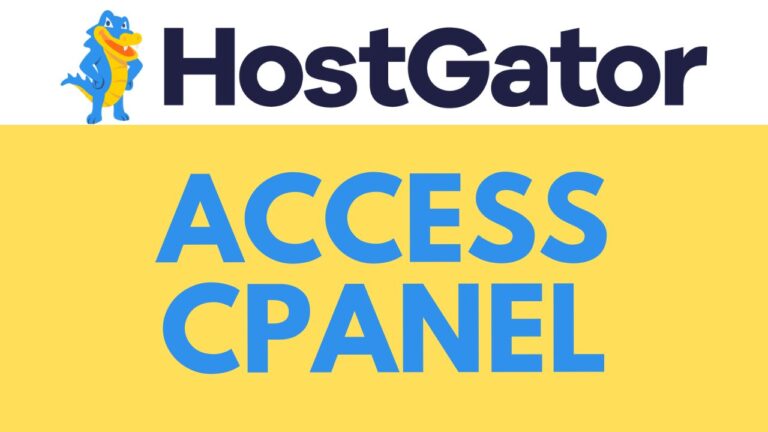How to Open Your Namecheap Email Account Step-by-Step Guide
In today’s interconnected world, having a reliable email account is crucial for staying in touch with friends, family, and colleagues. If you’re a Namecheap user, accessing your email account is a straightforward process once you know the steps. In this comprehensive guide, we’ll walk you through the process, ensuring you can effortlessly open your Namecheap email account in no time.
Step 1: Log in to Your Namecheap Account
The first step is to log in to your Namecheap account. Navigate to Namecheap’s official website and enter your login credentials (username and password) in the designated fields. Once logged in, you’ll gain access to your Namecheap dashboard.
Step 2: Access the C Panel
From your Namecheap dashboard, locate and access the C Panel. The C Panel is a web-based control panel that allows users to manage various aspects of their hosting account, including email settings.
Step 3: Locate the Email Section
Within the C Panel interface, locate the email section. This section typically contains options related to email management, including creating new email accounts, configuring email settings, and accessing existing email accounts.
Step 4: Select “Email Accounts”
Once you’ve located the email section, click on “Email Accounts.” This action will take you to a new page where you can manage your email accounts associated with your Namecheap domain.
Step 5: Check Your Email
Next to your email address, you’ll see an option to “Check Email.” Click on this option to proceed to your email inbox. You’ll be directed to a new page where you can access and manage your emails.
Alternative Method: Using the Shortcut
Alternatively, you can access your Namecheap email account using a shortcut. Simply open your web browser and type your domain name followed by “/webmail” in the address bar (e.g., yourdomain.com/webmail). This will redirect you to the login page for your Namecheap email account.
Step 6: Enter Your Credentials
Regardless of the method you choose, you’ll need to enter your email address and password to log in to your Namecheap email account. Ensure that you enter the correct credentials to avoid any login issues.
Step 7: Remember Your Credentials
To streamline future access to your Namecheap email account, consider checking the option to remember your login credentials. This will save you time and effort by automatically logging you in whenever you visit the login page.
Step 8: Access Your Inbox
Once you’ve entered your credentials and logged in successfully, you’ll be directed to your email inbox. Here, you can view, send, and manage your emails with ease.
Conclusion
Opening your Namecheap email account is a simple process that can be completed in just a few steps. Whether you choose to access your email through the C Panel or use the shortcut method, you’ll be able to access your inbox quickly and efficiently. By following the steps outlined in this guide, you’ll be well-equipped to navigate your Namecheap email account with confidence.