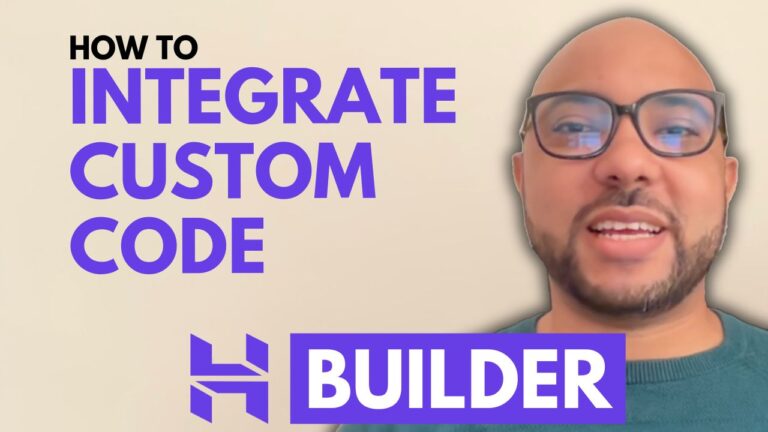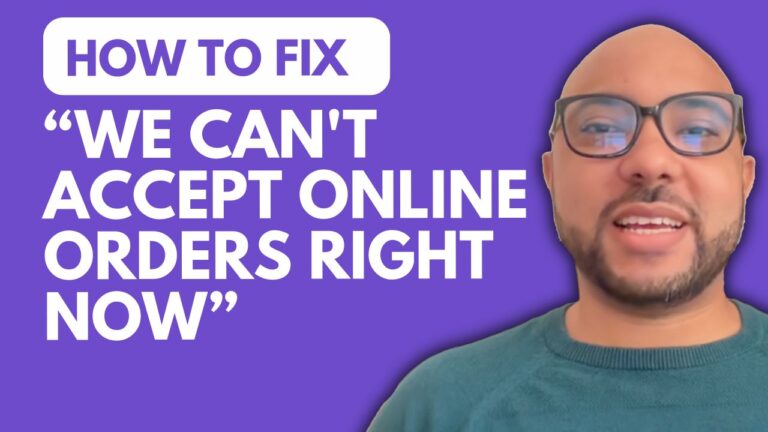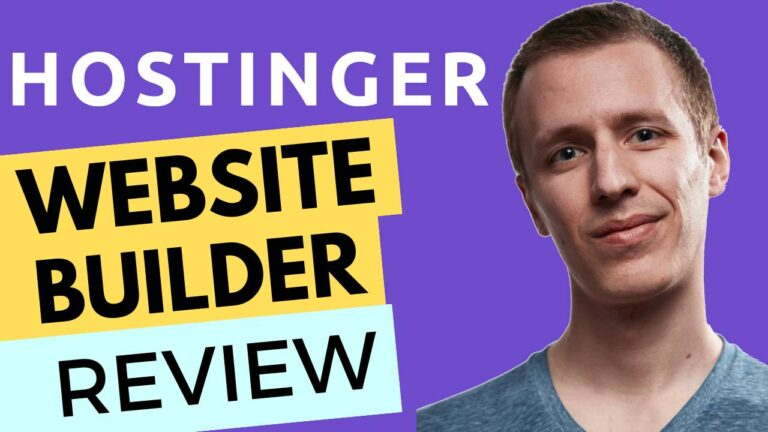How to Add a Page on Squarespace Website
Adding a new page to your Squarespace website is a straightforward process that enhances your site’s functionality and content. Whether you’re expanding your site or adding a new feature, here’s a step-by-step guide to help you add a page seamlessly.
1. Log in to Your Squarespace Account
Start by logging into your Squarespace account. Once you’re in, select the website where you want to add a page.
2. Access the Pages Section
Navigate to the “Pages” section. You’ll find a plus icon (+) next to the main navigation menu. Click this icon to begin creating a new page.
3. Choose Your Page Type
Squarespace offers various types of pages to choose from. For this tutorial, we’ll select “Blank Page,” but feel free to choose another option that suits your needs.
4. Rename and Customize Your Page
Once the page is created, you can rename it. For instance, you might name it “Appointments.” Click on the “Edit” button to start customizing your page. Here, you can adjust the content and design to fit your requirements.
5. Edit and Publish
After customizing, make sure to review your changes. Once you’re satisfied, save your work. Your new page is now live on your Squarespace website.
Bonus: Join My Free Squarespace Course
To become a Squarespace pro, consider joining my free Squarespace course. This course covers everything from getting started with Squarespace to advanced customization techniques. Don’t miss out on this opportunity to enhance your website management skills.
Thank you for following along! If you found this guide helpful, please like this post and subscribe for more tips and tutorials.